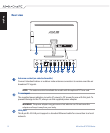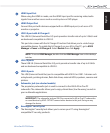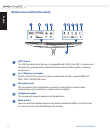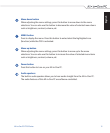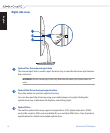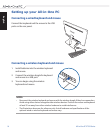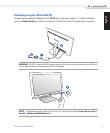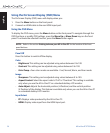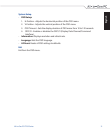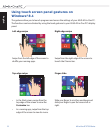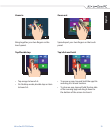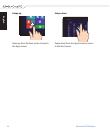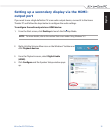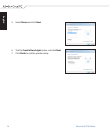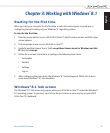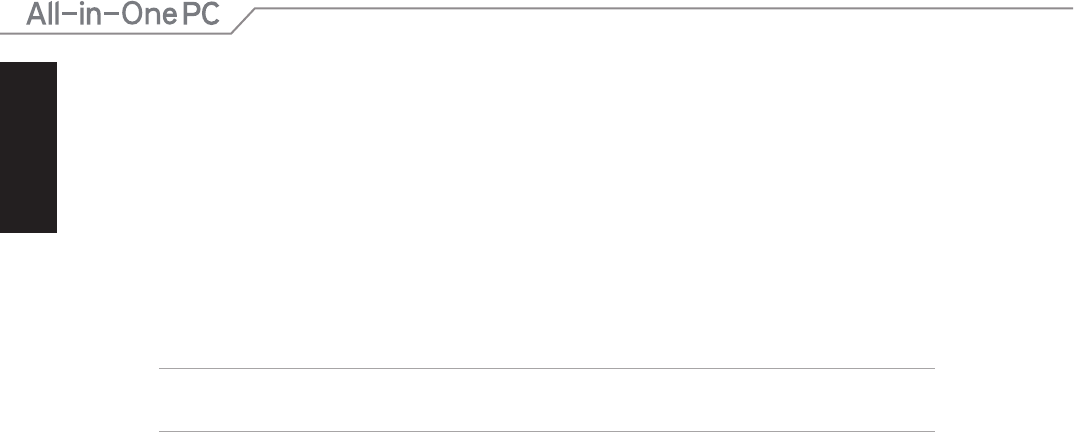
English
20
All-in-One PC ET232 Series
Using the On Screen Display (OSD) Menu
The On Screen Display (OSD) menu will display when you:
1. Press the Menu button on the front panel.
2. Connect an HDMI cable to the rear HDMI input port.
Using the OSD Menu
To display the OSD menu, press the Menu button on the front panel. To navigate through the
OSD functions or modify OSD settings, press the Menu Up or Menu Down keys on the front
panel. To activate the selected function, press the Menu button again.
NOTE: Refer to the section Getting to know your All-in-One PC for the location of the front
panel buttons.
Panel O
Press this button to switch o the display.
Color
- Brightness: This setting can be adjusted using values between 0 to 100.
- Contrast: This setting can be adjusted using values between 0 to 100.
- Color Temp. : Four color modes are available - Cool, Normal, Warm, and User mode.
Image
- Sharpness: This setting can be adjusted using values between 0 to 100.
- Aspect Control: Select the aspect ratio to “Full” or “OverScan”. This setting is available
only when you use the All-in-One PC as a standard desktop LCD monitor.
- Auto Adjust: Adjusts the horizontal position (H-Position) and the vertical position
(V-Position) of the display. This feature is available only when you use the All-in-One PC
as a standard desktop LCD monitor.
Input Select
- PC: Displays video produced by the All-in-One PC.
- HDMI: Display video input from the HDMI Input port.