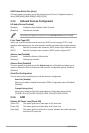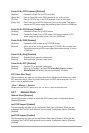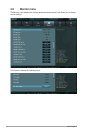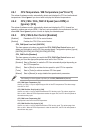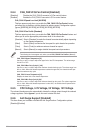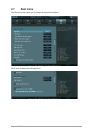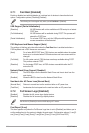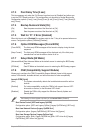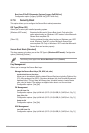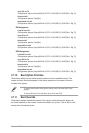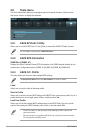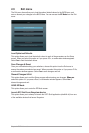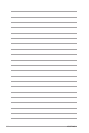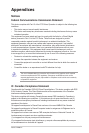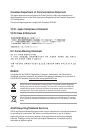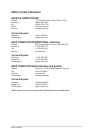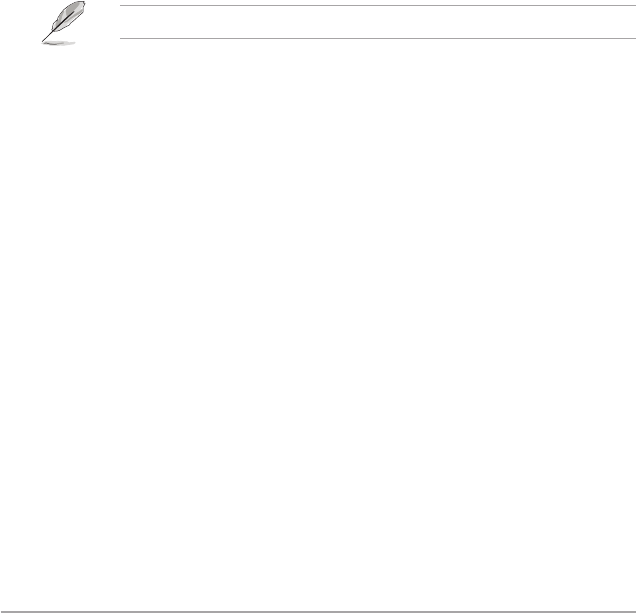
2-28 ASUS F2A85-V
Boot from PCIe/PCI Expansion Devices [Legacy OpROM first]
Conguration option: [Legacy OpROM rst] [UEFI driver rst]
2.7.9 Security Boot
This option allows you to congure the Secure Boot related parameters.
OS Type [Other OS]
Allows you to select your installed operating system.
[Windows UEFI mode] Executes the Microsoft
®
Secure Boot check. Only select this
option when booting on Windows
®
UEFI mode or other Microsoft
®
Secure Boot compliant OS.
[Other OS] Get the optimized function when booting on Windows
®
non-UEFI
mode, Windows
®
Vista/XP, or other Microsoft
®
Secure Boot
non-compliant OS. Only on Windows
®
UEFI mode that Microsoft
®
Secure Boot can function properly.
Secure Boot Mode [Standard]
This item appears only when you set the OS Type to [Windows UEFI mode]. Conguration
option: [Standard] [Custom]
The following items appear when Secure Boot Mode is set to [Custom].
Key Management
Allows you to manage the Secure Boot keys.
Manage the Secure Boot Keys (PK, KEK, db, dbx)
Install default Secure Boot Keys
Allows you to immediately load the default Secure Boot keys including Platform Key
(PK), Key-exchange Key (KEK), Signature database (db), and Revoked Signatures
database (dbx). The key state will change from Unloaded mode to Loaded mode
after a key is loaded. The settings are applied after reboot or at the next boot.
Conguration options: [Yes] [No]
PK Management
Load PK from File
Conguration options: [Acpi (a0341d0, 0)\PCI (1212)\USB (2, 0)\HD(Part1, Sig ?)\]
Copy PK to File
Conguration options: [Acpi (a0341d0, 0)\PCI (1212)\USB (2, 0)\HD(Part1, Sig ?)\]
Delete the PK
Conguration options: [Yes] [No]
KEK Management
Load KEK from File
Conguration options: [Acpi (a0341d0, 0)\PCI (1212)\USB (2, 0)\HD(Part1, Sig ?)\]