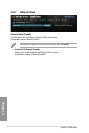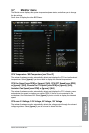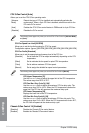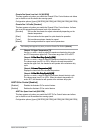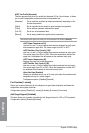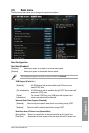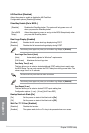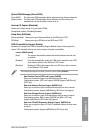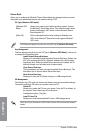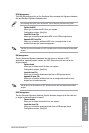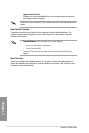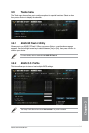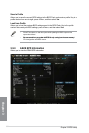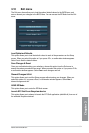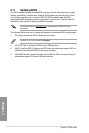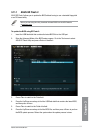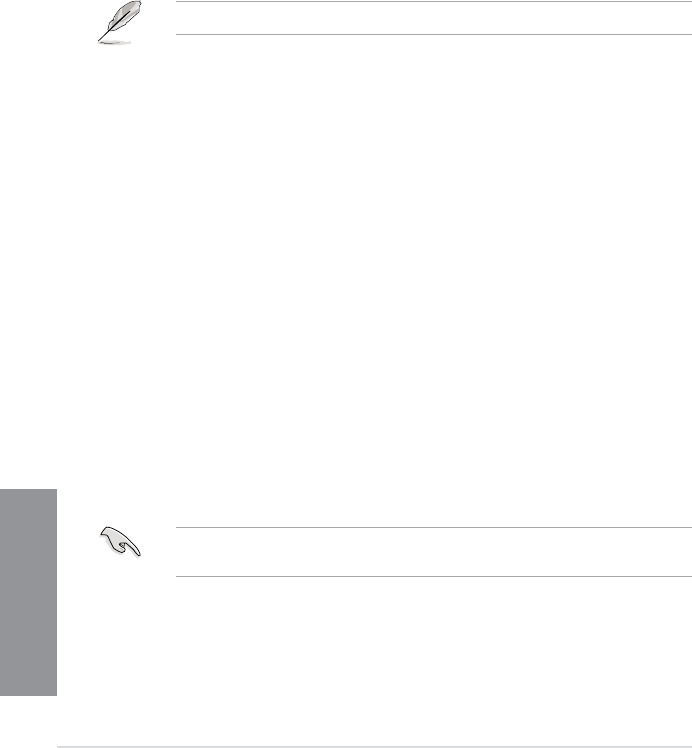
3-46
Chapter 3: BIOS setup
Chapter 3
Secure Boot
Allows you to congure the Windows
®
Secure Boot settings and manage its keys to protect
the system from unauthorized access and malwares during POST.
OS Type [Windows UEFI mode]
[Windows UEFI
Mode]
Allows you to select your installed operating system. Execute
the Microsoft
®
Secure Boot check. Only select this option when
booting on Windows
®
UEFI mode or other Microsoft
®
Secure
Boot compliant OS.
[Other OS] Get the optimized function when booting on Windows
®
non-
UEFI mode. Microsoft
®
Secure Boot only supports Windows
®
UEFI mode.
The following item appears only when you set the OS Type to [Windows UEFI mode].
Key Management
This item appears only when you set OS Type to [Windows UEFI Mode]. It allows you
to manage the Secure Boot keys.
Install Default Secure Boot keys
Allows you to immediately load the default Security Boot keys, Platform key
(PK), Key-exchange Key (KEK), Signature database (db), and Revoked
Signatures (dbx). When the default Secure boot keys are loaded, the PK
state will change from Unloaded mode to loaded mode.
Clear Secure Boot keys
This item appears only when you load the default Secure Boot keys. This
item allows you to clear all default Secure Boot keys.
Save Secure Boot Keys
Allows you to save the PK (Platform Keys) to a USB storage device.
PK Management
The Platform Key (PK) locks and secures the rmware from any permissible changes.
The system veries the PK before your system enters the OS.
Delete PK
Allows you to delete the PK from your system. Once the PK is deleted, all
the system’s Secure Boot keys will not be active.
Conguration options: [Yes] [No]
Load PK from File
Allows you to load the downloaded PK from a USB storage device.
The PK le must be formatted as a UEFI variable structure with time-based authenticated
variable.