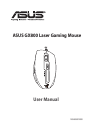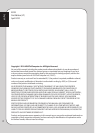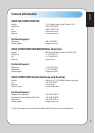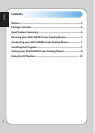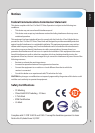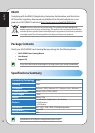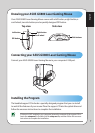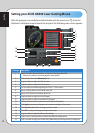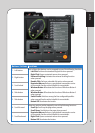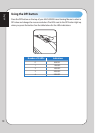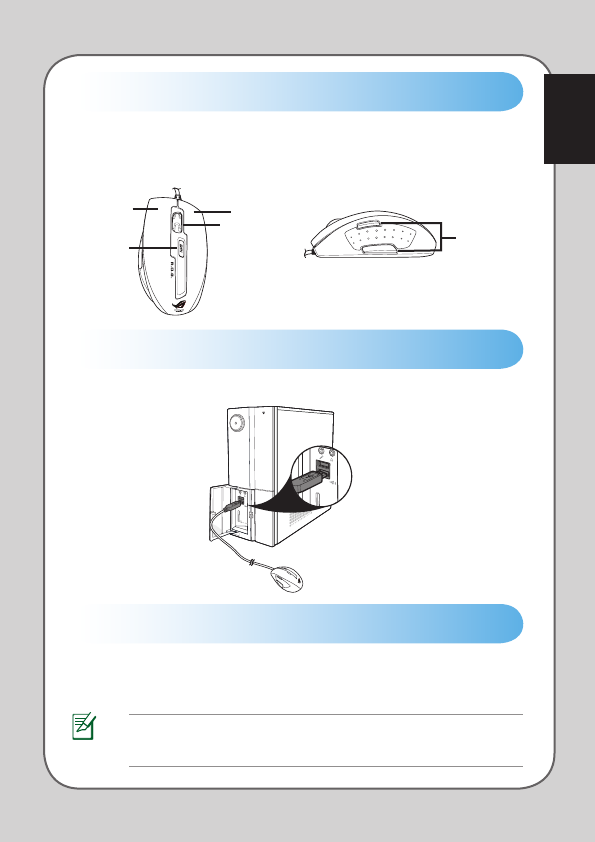
English
7
Knowing your ASUS GX800 Laser Gaming Mouse
Top view Side view
1
6
4
5
Your ASUS GX800 Laser Gaming Mouse comes with a left button, a right button, a
scroll wheel, two side buttons, and a specially designed DPI button.
Connecting your ASUS GX800 Laser Gaming Mouse
Connect your ASUS GX800 Laser Gaming Mouse to your computer’s USB port.
Installing the Program
The bundled support CD includes a specially designed program that you can install
to avail all the features of your mouse. Place the support CD into the optical drive and
follow the onscreen instructions to complete the installation.
Left button
DPI button
Scroll wheel
Right button
Side buttons
If Autorun is NOT enabled in your computer, browse the contents of the support CD to
locate the setup.exe file. Double-click the setup.exe file, and then follow the onscreen
instructions to complete the installation.