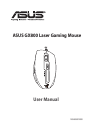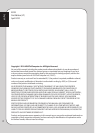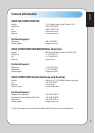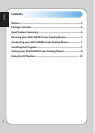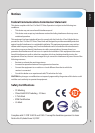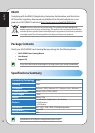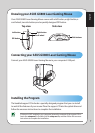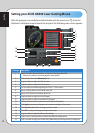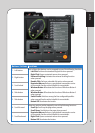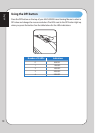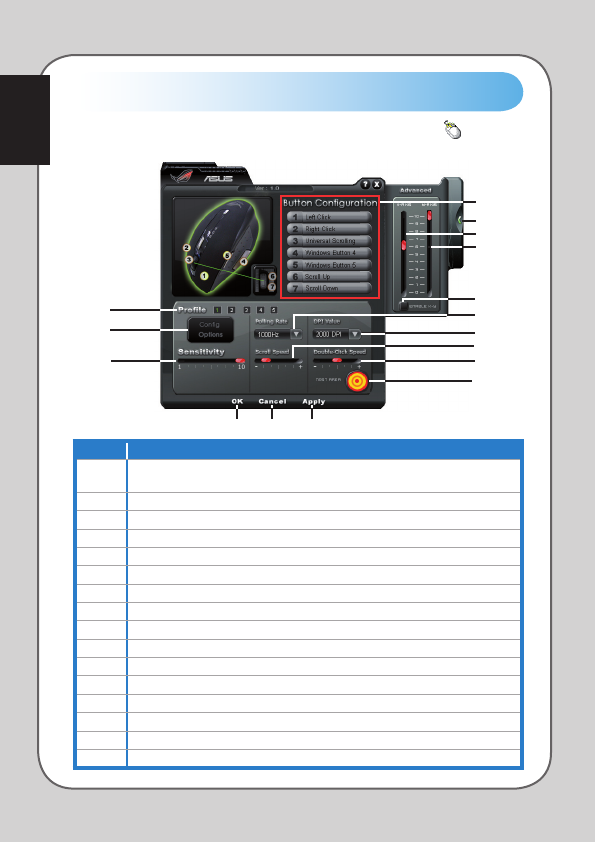
8
English
Setting your ASUS GX800 Laser Gaming Mouse
After the program is successfully installed, double-click the mouse icon from the
Windows® notification area to launch the program. The following main screen appears.
1
2
6
7
8
9
10
13
14
16
15
Settings Description
1.
Select a function for each button / action from the drop down list.
* Refer to the table on the next page for more details.
2. Click to hide / show the Advanced pane.
3. Drag the slider to adjust the X-Axis value.
4. Drag the slider to adjust the Y-Axis value.
5. Tick to enable or disable adjusting the X-Axis / Y-Axis values.
6. Select a Polling Rate from the drop down list.
7. Select a DPI value from the drop down list.
8. Drag the slider to adjust the Scroll Speed.
9. Drag the slider to adjust the Double-click Speed.
10. Double-click this icon to test the current Double-click Speed.
11. Click Apply to save your changes and continue working on the screen.
12. Click Cancel to discard the changes you have made.
13. Click OK to save your changes and close the screen.
14. Drag the slider to adjust the Mouse Sensitivity.
15. Click to save or load a profile, or reset to the default configuration.
16. Click a number to apply one of the five profiles that you have previously configured.
3
4
5
12 11