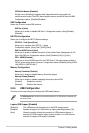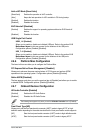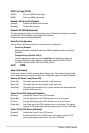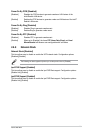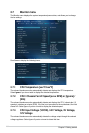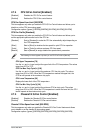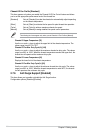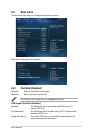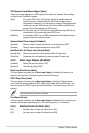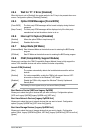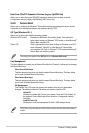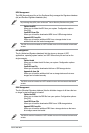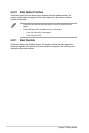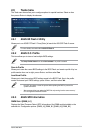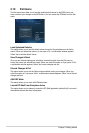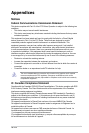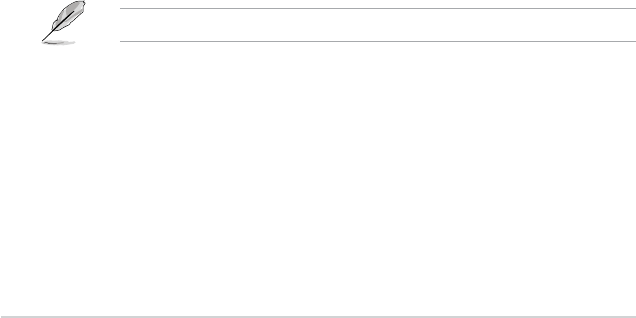
2-36
Chapter 2: Getting started
PS/2 Keyboard and Mouse Support [Auto]
Select any of these settings when PS/2 keyboard and mouse are installed. These settings
only apply when Fast Boot is enabled.
[Auto] For a faster POST time, PS/2 devices will only be available when the
system boots up or rebooted when the PS/2 devices have not been
reconnected or changed. If you disconnect or change PS/2 devices before
restarting the system, PS/2 devices will not be available and BIOS setup
program will not be accessible via PS/2 devices.
[Full Initialization] For full system control, PS/2 devices will be available during POST at any
circumstances. This process will extend POST time.
[Disabled] For the fastest POST time, all PS/2 devices will not be available until your
computer enters the operating system.
Network Stack Driver Support [Disabled]
[Disabled] Select to skip the network stack driver from loading during POST.
[Enabled] Select to load the network stack driver during POST.
Next Boot after AC Power Loss [Normal Boot]
[Normal Boot] Returns to normal boot on the next boot after AC power loss.
[Fast Boot] Accelerates the boot speed on the next boot after AC power loss.
2.8.2 Boot Logo Display [Enabled]
[Enabled] Display the boot logo during POST.
[Disabled] Hide the logo during POST.
Boot Logo Size Control [Auto]
This item appears only when you set Boot Logo Display to [Enabled] and allows you to
adjust the boot logo size. Conguration options: [Auto] [Full Screen].
POST Delay Time [3 sec]
This item appears only when you set Boot Logo Display to [Enabled]. This item allows
you to select the desired additional POST waiting time to easily enter the BIOS setup. You
can only execute the POST delay time during Normal Boot. The values range from 0 to 10
seconds.
This feature will only work under normal boot.
Post Report [5 sec]
This item appears only when you set Boot Logo Display to [Disabled]. This item allows you
to select a desired post report waiting time. The values range from 1 to 10 seconds.
2.8.3 Bootup NumLock State [On]
[On] Sets the power-on state of the NumLock to [On].
[Off] Sets the power-on state of the NumLock to [Off].