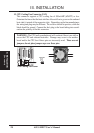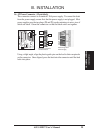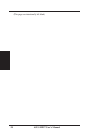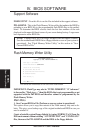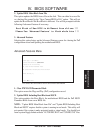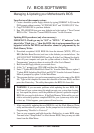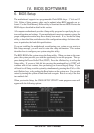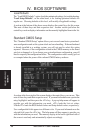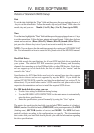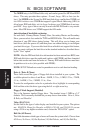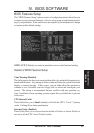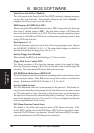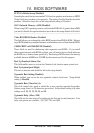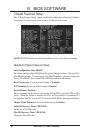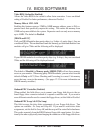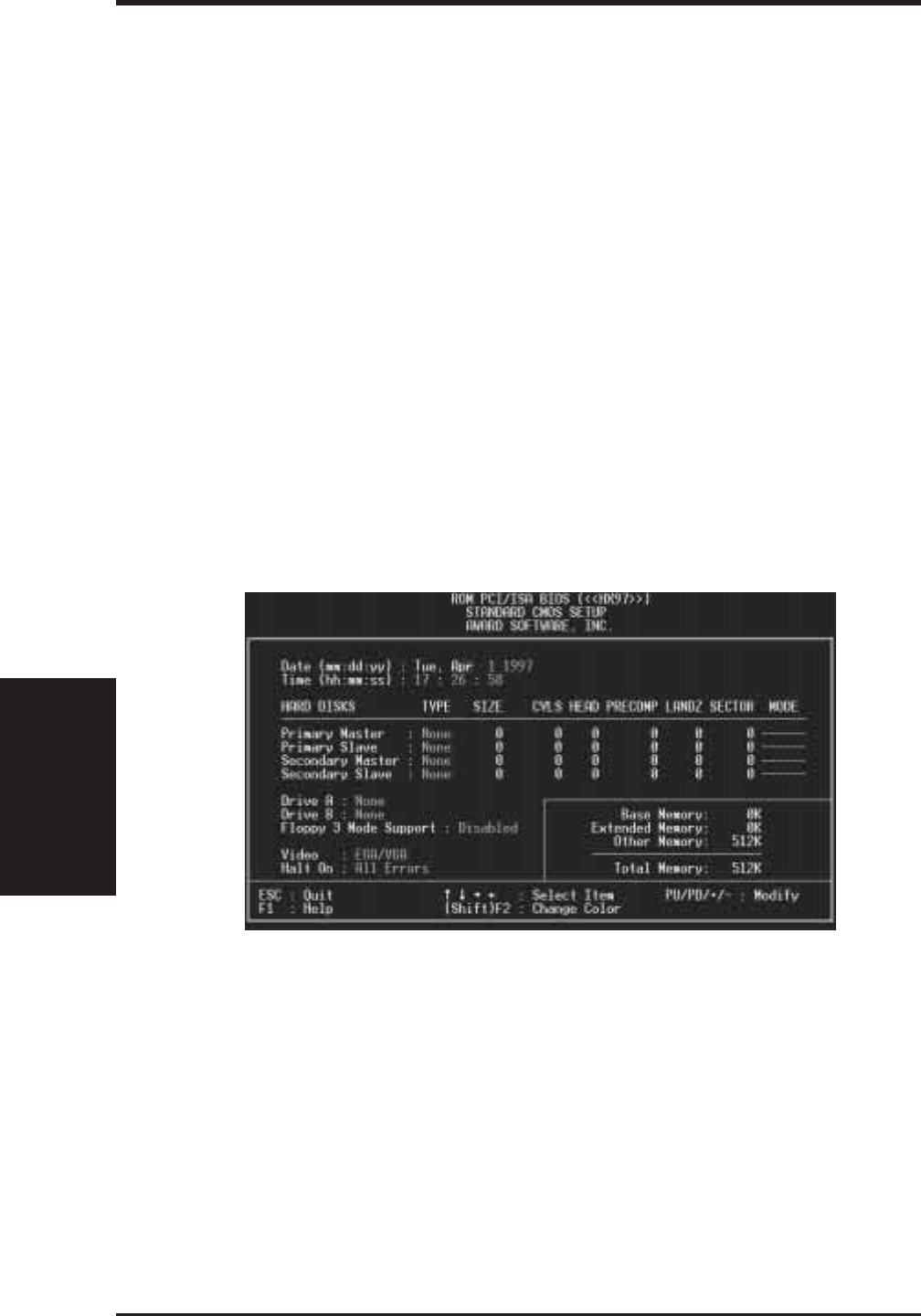
ASUS HX97 User’s Manual36
IV. BIOS SOFTWARE
IV. BIOS
(Standard CMOS)
Load Defaults
The “Load BIOS Defaults” option loads the minimized settings for troubleshooting.
“Load Setup Defaults”, on the other hand, is for loading optimized defaults for
regular use. Choosing defaults at this level, will modify all applicable settings.
A section at the bottom of the above screen displays the control keys for this screen.
Take note of these keys and their respective uses. Another section just below the
control keys section displays information on the currently highlighted item in the list.
Standard CMOS Setup
This “Standard CMOS Setup” option allows you to record some basic system hard-
ware configuration and set the system clock and error handling. If the motherboard
is already installed in a working system, you will not need to select this option
anymore. However, if the configuration stored in the CMOS memory on the board
gets lost or damaged, or if you change your system hardware configuration, you will
need to respecify the configuration values. The configuration values usually get lost
or corrupted when the power of the onboard CMOS battery weakens.
A section at the lower right of the screen displays the control keys you can use. Take
note of these keys and their respective uses. If you need information on a particular
entry, highlight it and then press the <F1> key. A pop-up help menu will appear to
provide you with the information you need. <F5> loads the last set values,
<F6>&<F7> loads the BIOS default values and Setup default values, respectively.
User-configurable fields appear in a different color. If you need information on the
selected field, press the <F1> key. The help menu will then appear to provide you
with the information you need. The memory display at the lower right-hand side of
the screen is read-only and automatically adjusts accordingly.