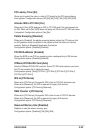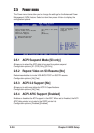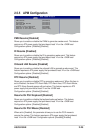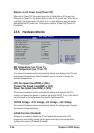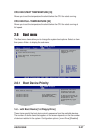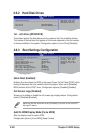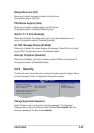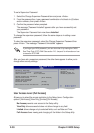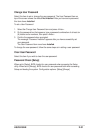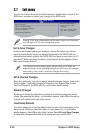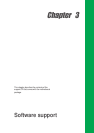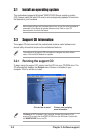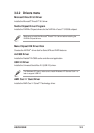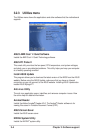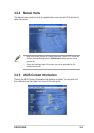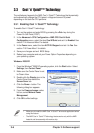ASUS K8N-E
2-31
Change User Password
Select this item to set or change the user password. The User Password item on
top of the screen shows the default Not Installed. After you have set a password,
this item shows Installed.
To set a User Password:
1. Select the Change User Password item and press <Enter>.
2. On the password box that appears, type a password combination of at least six
(6) letters and/or numbers, then press <Enter>.
3. Confirm the password when prompted.
The message “Password Installed” appears after you have successfully set
your password.
The User Password item now shows Installed.
To change the user password, follow the same steps as in setting a user password.
Clear User Password
Select this item if you wish to clear the user password.
Password Check [Setup]
When set to [Setup], BIOS checks for user password when accessing the Setup
utility. When set to [Always], BIOS checks for user password both when accessing
Setup and booting the system. Configuration options: [Setup] [Always]