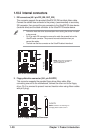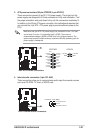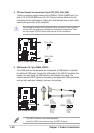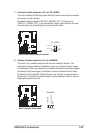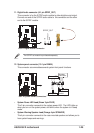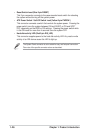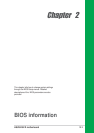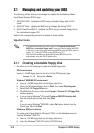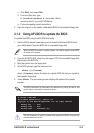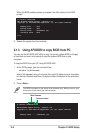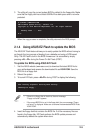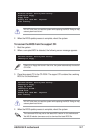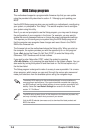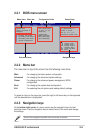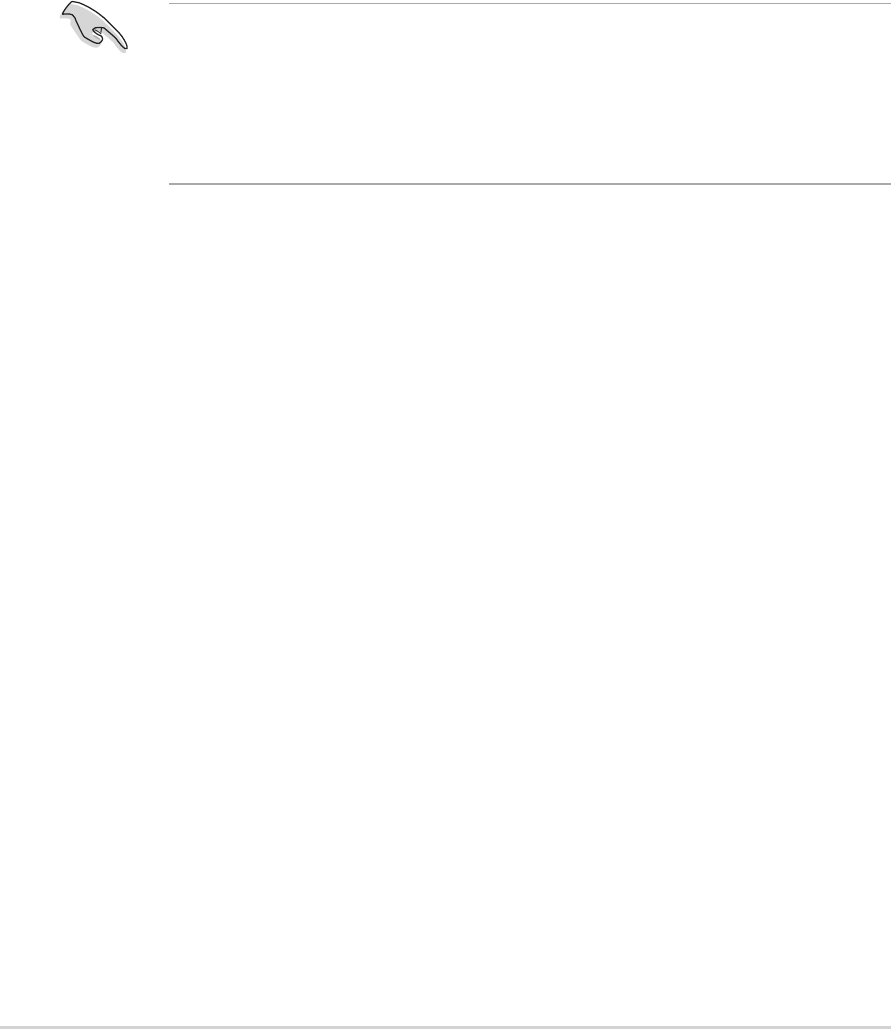
2-2
Chapter 2: BIOS Setup
2.1 Managing and updating your BIOS
The following utilities allow you to manage and update the motherboard Basic
Input/Output System (BIOS) setup.
1. ASUS AFUDOS - Updates the BIOS using a bootable floppy disk in DOS
mode.
2. ASUS EZ Flash - Updates the BIOS using a floppy disk during POST.
3. ASUS CrashFree BIOS 2 - Updates the BIOS using a bootable floppy disk or
the motherboard support CD.
Refer to the corresponding sections for details on these utilities.
Important notes
2.1.1 Creating a bootable floppy disk
1. Do either one of the following to create a bootable floppy disk.
DOS environment
Insert a 1.44 MB floppy disk into the drive. At the DOS prompt, type:
format A:/S then press <Enter>.
Windows
®
98SE/ME/XP environment
a. Insert a 1.44 MB floppy disk into the floppy disk drive.
b. From your Windows desktop, click on Start, then select My Computer.
c. Select the 3 1/2 Floppy Drive icon.
d. Click File from the menu, then select Format. A Format 3 1/2 Floppy Disk
window appears.
e. If you are using Windows
®
XP, select Create an MS-DOS startup disk
from the format options field, then click Start.
OR
If you are using Windows
®
98SE/ME, select Full option button from the
format type, then click Start.
Windows
®
2000 environment
To create a set of boot disks for Windows
®
2000, run the Makeboot.exe tool
from the Windows
®
2000 CD:
a. Insert a 1.44 MB floppy disk into the floppy disk drive.
b. Insert the Windows
®
2000 CD into the CD-ROM drive.
• It is recommended that you save a copy of the original motherboard
BIOS file to a bootable floppy disk in case you need to restore the BIOS
in the future. Copy the original motherboard BIOS using AFUDOS (refer to
section “2.1.3 Using AFUDOS to copy BIOS from PC”)
•Visit the ASUS website and download the latest BIOS file for this
motherboard using the ASUS Update utility.