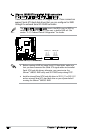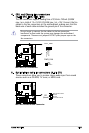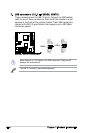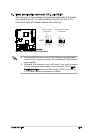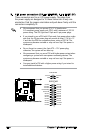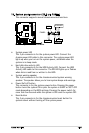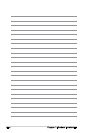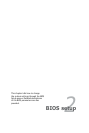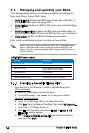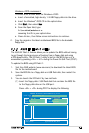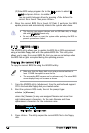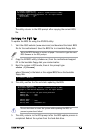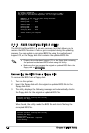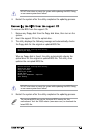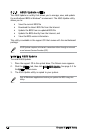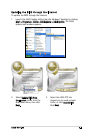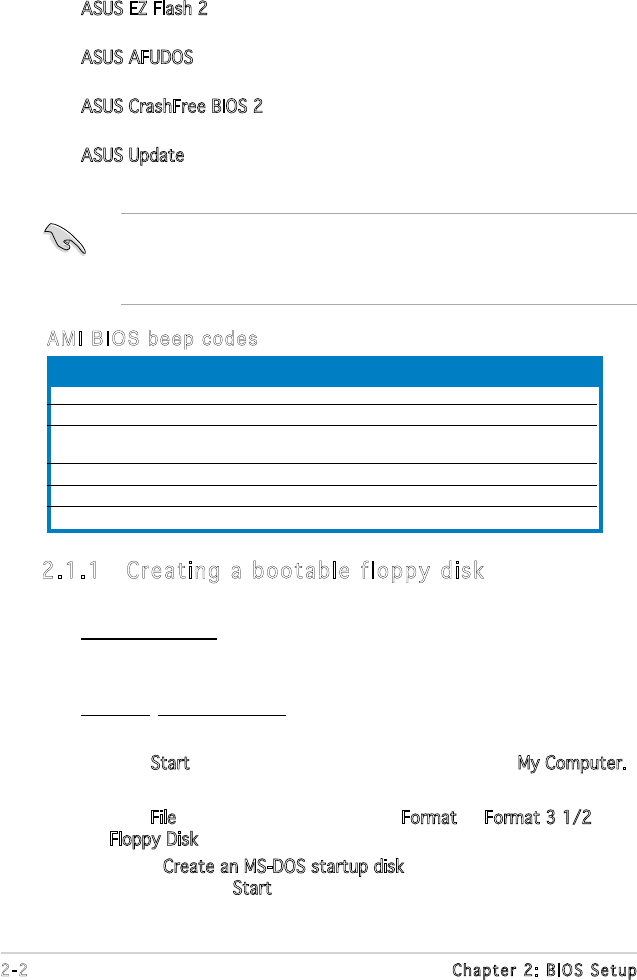
2-2 Chapter 2: BIOS Setup
2.1 Managing and updating your BIOS
The following utilities allow you to manage and update the motherboard
Basic Input/Output System (BIOS) setup.
1.
ASUS EZ Flash 2 (Updates the BIOS using a oppy disk, USB Flash, or
the motherboard support CD during POST.)
2.
ASUS AFUDOS (Updates the BIOS in DOS mode using a bootable oppy
disk.)
3.
ASUS CrashFree BIOS 2 (Updates the BIOS using a bootable oppy, or
the motherboard support CD when the BIOS le fails or gets corrupted.)
4.
ASUS Update (Updates the BIOS in Windows
®
environment.)
Refer to the corresponding sections for details on these utilities.
2.1.1 Creating a bootable floppy disk
1. Do either one of the following to create a bootable oppy disk.
DOS environment
a. Insert a 1.44MB oppy disk into the drive.
b. At the DOS prompt, type
format A:/S then press <Enter>.
Windows
®
XP environment
a. Insert a 1.44 MB oppy disk to the oppy disk drive.
b. Click
Start from the Windows
®
desktop, then select My Computer.
c. Select the 3 1/2 Floppy Drive icon.
d. Click
File from the menu, then select Format. A Format 3 1/2
Floppy Disk window appears.
e. Select
Create an MS-DOS startup disk from the format options
eld, then click Start.
Save a copy of the original motherboard BIOS le to a bootable oppy
disk or a USB ash disk in case you need to restore the BIOS in the
future. Copy the original motherboard BIOS using the ASUS Update or
AFUDOS utilities.
AMI BIOS beep codes
Test Item BIOS Beeps
VGA found beep One short beep
System boot One short beep (Quick Boot set to Disabled)
No memory found One long beep, two short beeps,
pause a period of time, and loop
No keyboard error One short beep
No VGA found One long beep with three short beeps
Hardware monitoring error One long beep with four short beeps