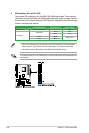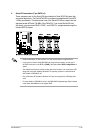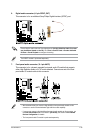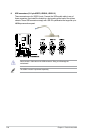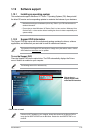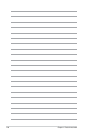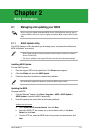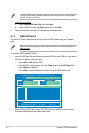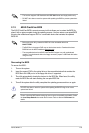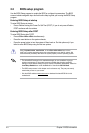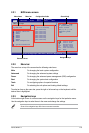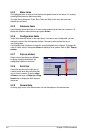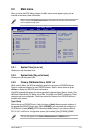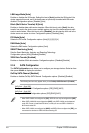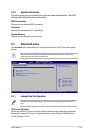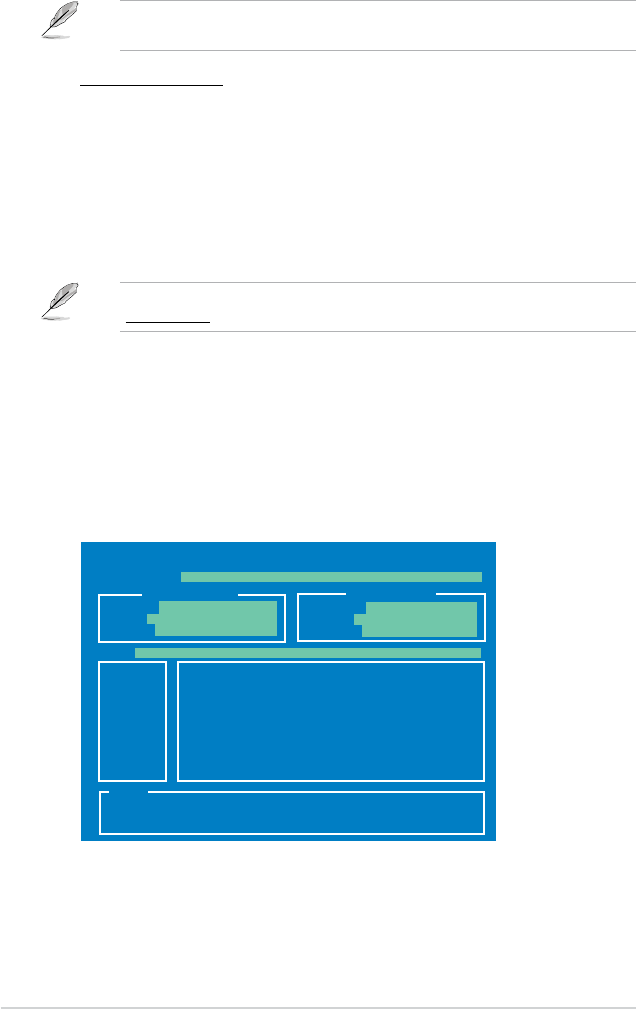
2-2 Chapter 2: BIOS information
Updating from a BIOS file
a. Select Update BIOS from a le, then click Next.
b. Locate the BIOS le from the
Open window, then click Open.
3. Follow the onscreen instructions to complete the updating process.
The ASUS Update utility is capable of updating itself through the Internet. Always update
the utility to avail all its features.
To update the BIOS using EZ Flash 2:
1. Insert the USB ash disk that contains the latest BIOS le to the USB port, then launch
EZ Flash 2 in either of these two ways:
• Press
<Alt> + <F2> during POST.
• Enter the BIOS setup program. Go to the
Tools menu to select EZ Flash 2 and
press <Enter> to enable it.
Press
<Tab> to switch between drives until the correct BIOS le is found.
2.1.2 ASUS EZ Flash 2
The ASUS EZ Flash 2 feature allows you to update the BIOS without using an OS-based
utility.
Before you start using this utility, download the latest BIOS le from the ASUS website at
www.asus.com.
2. When the correct BIOS le is found, EZ Flash 2 performs the BIOS update process
and automatically reboots the system when done.
ASUSTek EZ Flash 2 BIOS ROM Utility V3.36
Current ROM
Update ROM
C:
Note
FLASH TYPE: MXIC 25L8005
PATH: C:\
BOARD: M4A77T
VER: 0305 (H:00 B:03)
DATE: 12/02/2009
BOARD: Unknown
VER: Unknown
DATE: Unknown
[Enter] Select or Load [Tab] Switch [V] Drive Info
[Up/Down/Home/End] Move [B] Backup [ESC] Exit