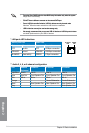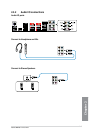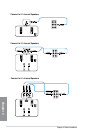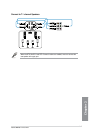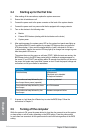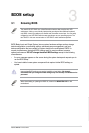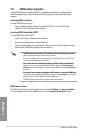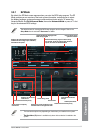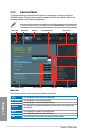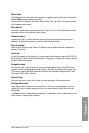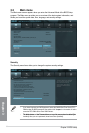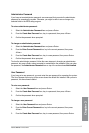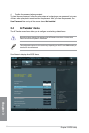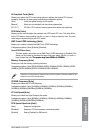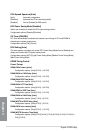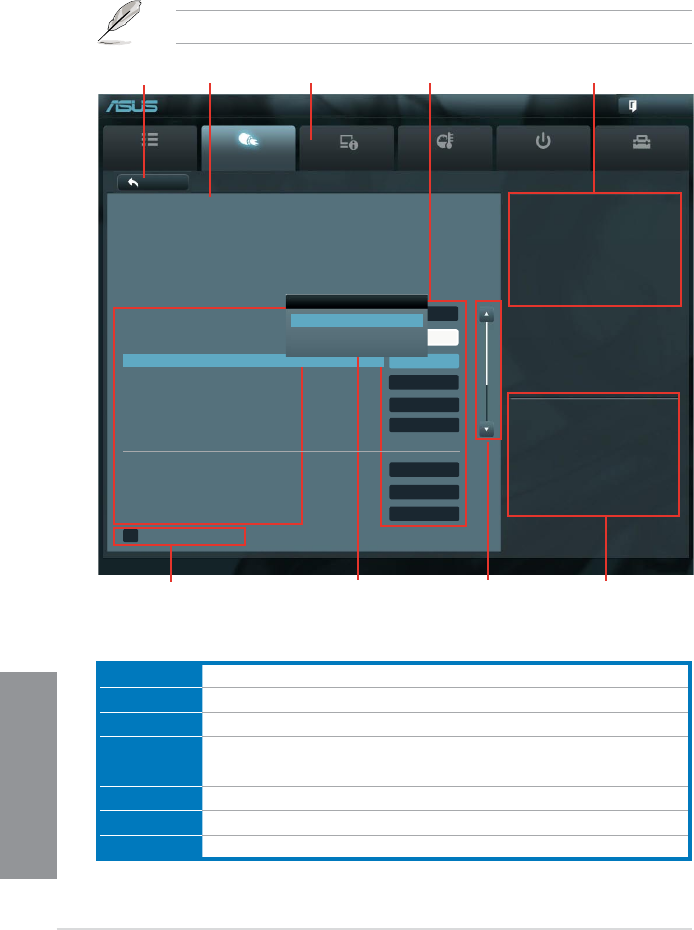
3-4
Chapter 3: BIOS setup
Chapter 3
3.2.2 Advanced Mode
The Advanced Mode provides advanced options for experienced end-users to congure
the BIOS settings. The gure below shows an example of the Advanced Mode. Refer to the
following sections for the detailed congurations.
To access the Advanced Mode, click Exit, then select Advanced Mode or press F7 hotkey.
Menu bar
The menu bar on top of the screen has the following main items:
Main For changing the basic system conguration
Ai Tweaker For changing the overclocking settings
Advanced For changing the advanced system settings
Monitor
For displaying the system temperature, power status, and changing the
fan settings.
Boot For changing the system boot conguration
Tool For conguring options for special functions
Exit For selecting the exit options and loading default settings
Main
Ai Tweaker
Advanced Monitor Boot Tool
Exit
Version 2.10.1208. Copyright (C) 2012 American Megatrends, Inc.
AMD Turbo CORE technology
Disabled/Enabled
UEFI BIOS Utility - Advanced Mode
Navigation keys
General help
Menu bar
Submenu item
Conguration elds
Menu items
Scroll bar
Pop-up window
Back button
→←: Select Screen
↑↓: Select Item
Enter: Select
+/-: Change Opt.
F1: General Help
F2: Previous Values
F3: Shortcut
F5: Optimized Defaults
F10: Save ESC: Exit
F12: Print Screen
Back
Current CPU Speed : 3300MHz
Target CPU Speed : 330MHz
Current Memory Frequency : 1333MHz
Current NB Frequency : 220MHz
Current HT Link Speed : 2400MHz
Ai Overclock Tuner Auto
CPU Ratio Auto
AMD Turbo Core Technology Auto
Memory Frequency Auto
CPU/NB Frequency Auto
HT Link Speed Auto
CPU Spread Spectrum Auto
PCIe Spread Spectrum Auto
EPU Power Saving Mode Disabled
> OC Tuner
AMD Turbo CORE technology
Auto
Disabled
Enabled