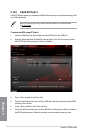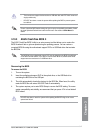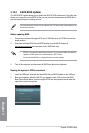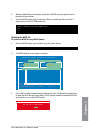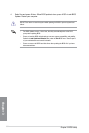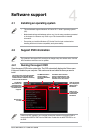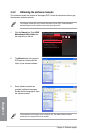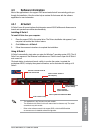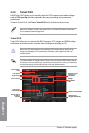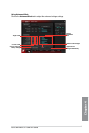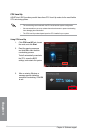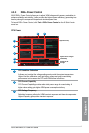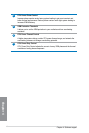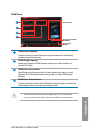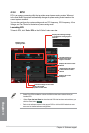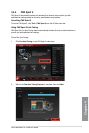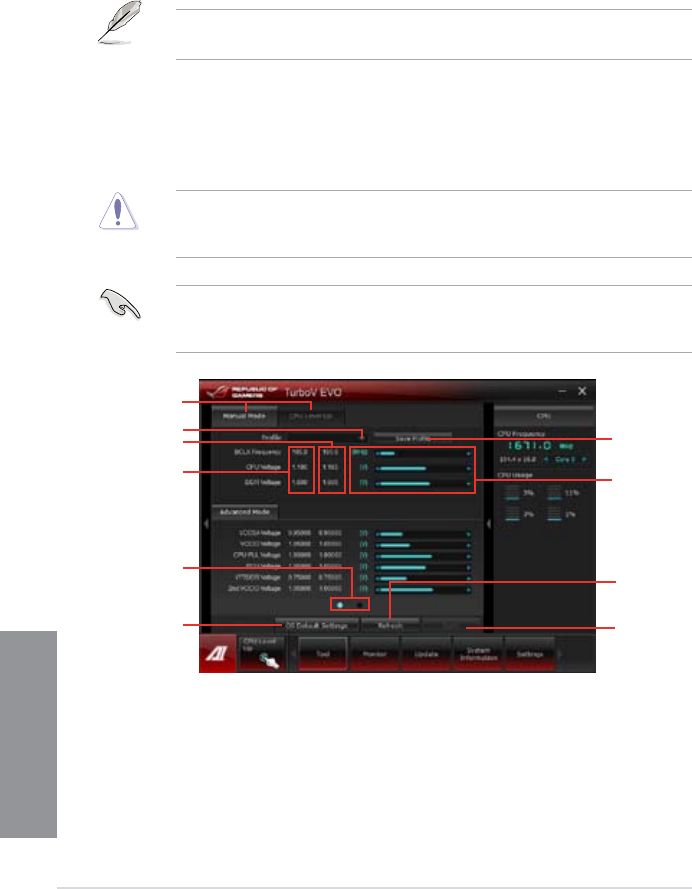
4-4
Chapter 4: Software support
Chapter 4
4.3.2 TurboV EVO
ASUS TurboV EVO allows you to manually adjust the CPU frequency and related voltages
such as CPU Level Up that offers automatic and easy overclocking and system boost
performance.
To launch TurboV EVO, click Tool > TurboV EVO on the AI Suite II main menu bar.
Refer to the software manual in the support DVD or visit the ASUS website at www.asus.
com for detailed software conguration.
TurboV EVO
TurboV EVO allows you to overclock the BCLK frequency, CPU voltage, and DRAM voltage
in Windows
®
environment and in real-time without exiting and rebooting the OS.
Refer to the CPU documentation before adjusting CPU voltage settings. Setting a high
voltage may damage the CPU permanently, and setting a low voltage may lead to an
unstable system.
For system stability, all changes made in TurboV will not be saved to BIOS settings and will
not be kept on the next system boot. Use the Save Prole function to save your customized
overclocking settings and manually load the prole after Windows starts.
Current values
Target values
Load prole
Click to select
mode
Click to view
more settings
Click to restore
all startup
settings
Save the current
settings as a
new prole
Voltage
Adjustment
bars
Undoes all the changes
Applies all the
changes immediately