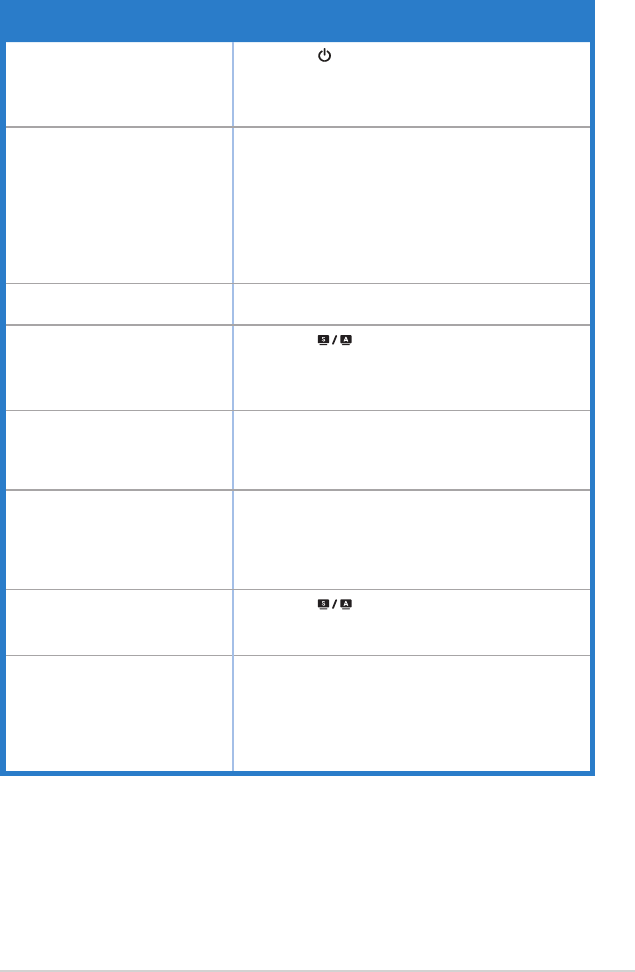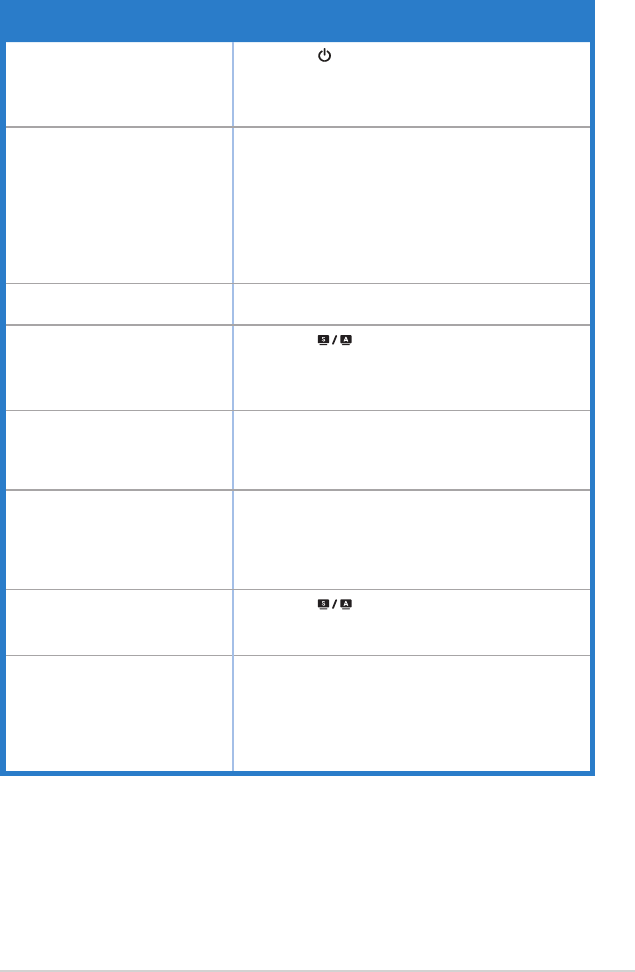
3-7ASUSLEDMonitorML229H Series
3.3 Troubleshooting (FAQ)
Problem Possible Solution
PowerLEDisnotON
• Press the button to check if the monitor is in the
ONmode.
• Check if the power cord is properly connected to the
monitor and the power outlet.
The power LED lights white
blinking and there is no screen
image
• Check if the monitor and the computer are in the
ONmode.
• Make sure the signal cable is properly connected
the monitor and the computer.
• Inspect the signal cable and make sure none of the
pins are bent.
• Connect the computer with another available
monitor to check if the computer is properly working.
Screen image is too light or dark • Adjust the Contrast and Brightness settings via
OSD.
Screen image is not centered or
sizedproperly
• Press the button for two seconds to
automatically adjust the image.
• AdjusttheH-PositionorV-Positionsettingsvia
OSD.
Screen image bounces or a wave
pattern is present in the image
• Make sure the signal cable is properly connected to
the monitor and the computer.
• Move electrical devices that may cause electrical
interference.
Screen image has color defects
(whitedoesnotlookwhite)
• Inspect the signal cable and make sure that none of
the pins are bent.
• Perform All Reset via OSD.
• AdjusttheR/G/BcolorsettingsorselecttheColor
Temperature via OSD.
Screenimageisblurryorfuzzy
• Press the button for 2~4 seconds to
automaticallyadjusttheimage(forVGAinputonly).
• Adjust the Phase and Clock settings via OSD.
Nosoundorsoundislow • Ensure that the audio cable is properly connected to
the monitor and the computer.
• Adjust the volume settings of both your monitor and
computer.
• Ensure that the computer sound card driver is
properly installed and activated.