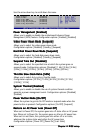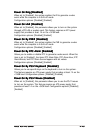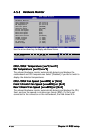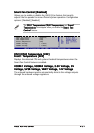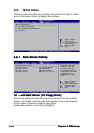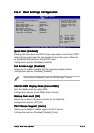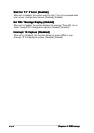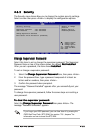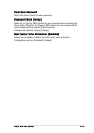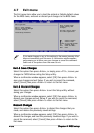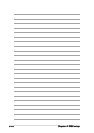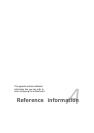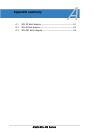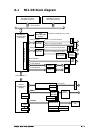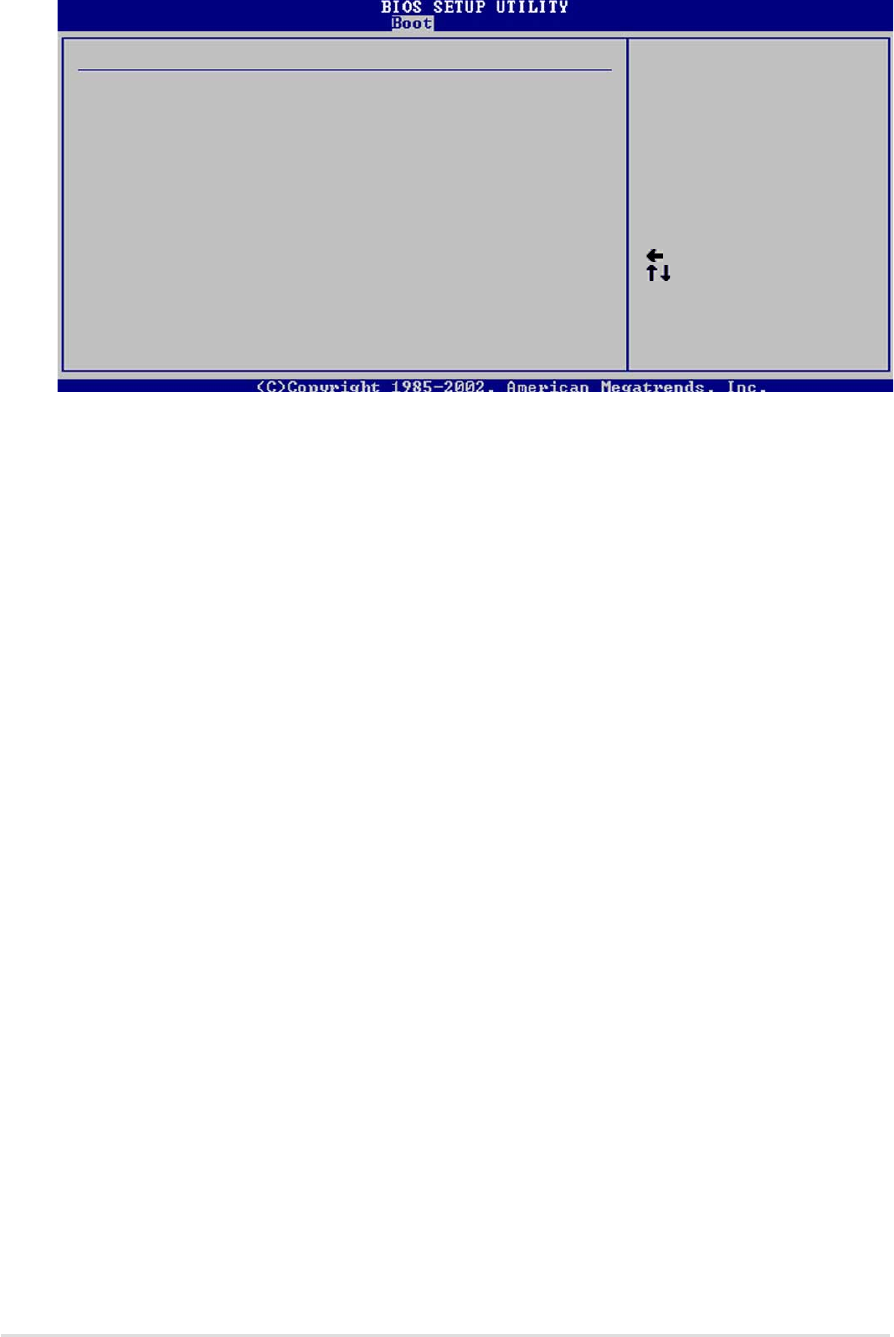
4-364-36
4-364-36
4-36
Chapter 4: BIOS setupChapter 4: BIOS setup
Chapter 4: BIOS setupChapter 4: BIOS setup
Chapter 4: BIOS setup
After you have set a supervisor password, the other items appear to allow
you to change other security settings.
Select Screen
Select Item
+- Change Option
F1 General Help
F10 Save and Exit
ESC Exit
Security Settings
Supervisor Password : Installed
User Password : Not Installed
Change Supervisor Password
User Access Level [Full Access]
Change User Password
Clear User Password
Password Check [Setup]
Boot Sector Virus Protection [Disabled]
User Access Level [Full Access]User Access Level [Full Access]
User Access Level [Full Access]User Access Level [Full Access]
User Access Level [Full Access]
This item allows you to select the access restriction to the Setup items.
Configuration options: [No Access] [View Only] [Limited] [Full Access]
No AccessNo Access
No AccessNo Access
No Access prevents user access to the Setup utility.
View Only View Only
View Only View Only
View Only allows access but does not allow change to any field.
Limited Limited
Limited Limited
Limited allows changes only to selected fields, such as Date and
Time.
Full AccessFull Access
Full AccessFull Access
Full Access allows viewing and changing all the fields in the Setup
utility.
Change User PasswordChange User Password
Change User PasswordChange User Password
Change User Password
Select this item to set or change the user password. The
User PasswordUser Password
User PasswordUser Password
User Password
item on top of the screen shows the default
Not InstalledNot Installed
Not InstalledNot Installed
Not Installed. After you set
a password, this item shows
InstalledInstalled
InstalledInstalled
Installed.
To set a user password:
1. Select the Change User Password item and press <Enter>.
2. On the password box that appears, type a password composed of at
least six letters and/or numbers, then press <Enter>.
3. Confirm the password when prompted.
The message “Password Installed” appears after you set your password
successfully.
To change the user password, follow the same steps as in setting a user
password.