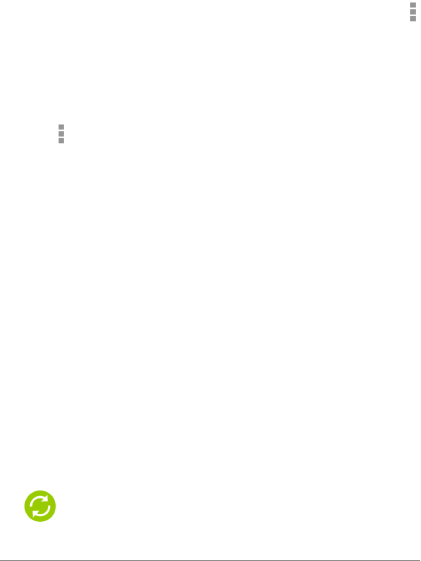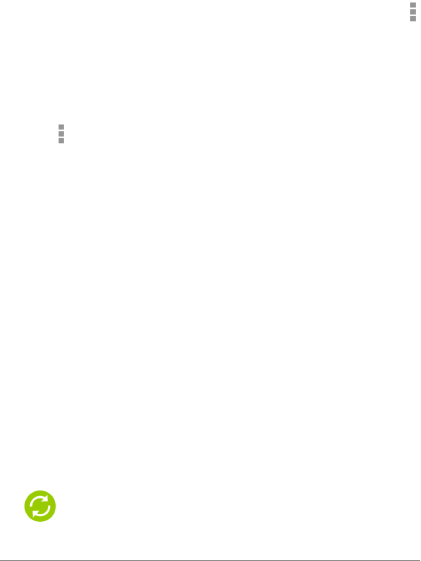
NEXUS 7 GUIDEBOOK MANAGE ACCOUNTS 70
For some accounts, syncing is two-directional; changes that you
make to the information on your device are made to the copy of
that information on the web. Your Google Account works this way.
Other accounts support only one-way sync: the information on
your mobile device is read-only.
Some apps, such as Gmail and Calendar, have separate synchro-
nization settings that provide more ne-grained control. For ex-
ample, to control message syncing in the Gmail app, touch
Menu > Manage labels, touch a label, and then Sync messages.
Congure auto-sync for all apps
To control Anto-sync for all apps that use it, open Settings > Data
usage >
Menu and check or uncheck Auto-sync data.
If you turn off Auto-sync, you need to sync manually to collect
messages, email, and other recent information, and won’t receive
notications when updates occur. For example, changes that you
make in your People app are automatically made to your Google
contacts on the web.
If this option is not checked, you may be able to use an app’s tools
to sync data manually. You can also sync manually to collect
messages, email, and other recent information. Leaving Auto-
sync off can help extend your battery life, but will prevent you
from receiving notications when updates occur.
Congure Google Account sync settings
To adjust a single Google Account’s sync settings:
1. Go to Settings > Personal > Accounts > Google.
indicates that some or all of an account’s information is
congured to sync automatically.