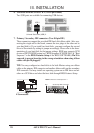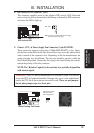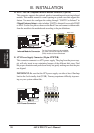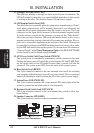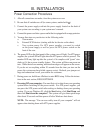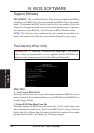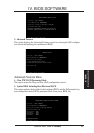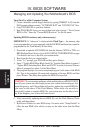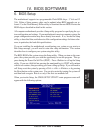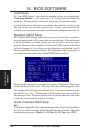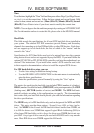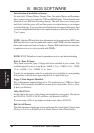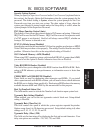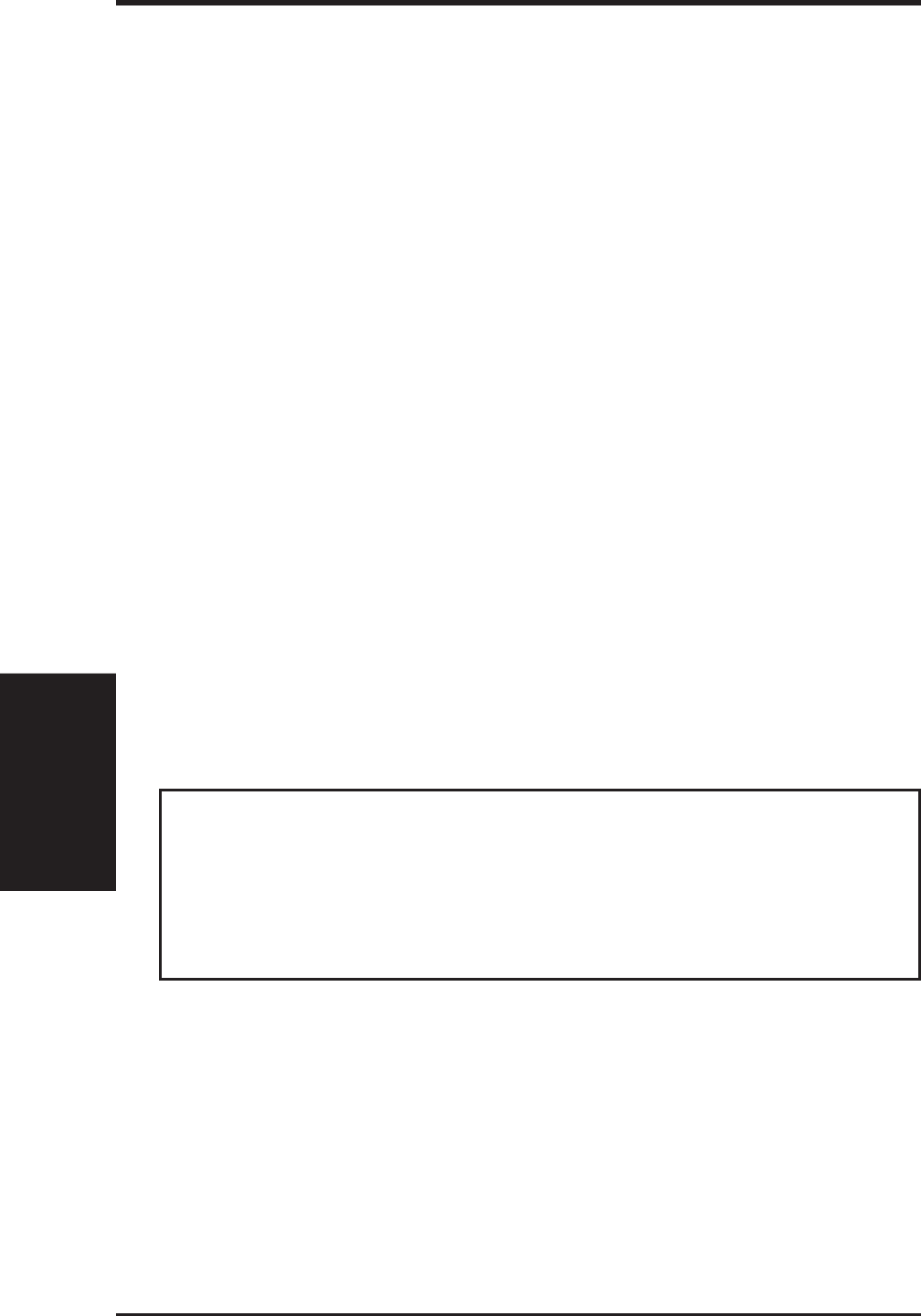
ASUS P2L97 User’s Manual36
IV. BIOS
(Updating BIOS)
IV. BIOS SOFTWARE
Managing and Updating Your Motherboard’s BIOS
Upon First Use of the Computer System
1. Create a bootable system floppy diskette by typing [FORMAT A:/S] from the
DOS prompt without creating “AUTOEXEC.BAT” and “CONFIG.SYS” files.
2. Copy PFLASH.EXE to your new diskette.
3. Run PFLASH.EXE from your new diskette and select option 1 “Save Current
BIOS to File.” Enter the “Current BIOS Revision:” for the file name.
Updating BIOS Procedures (only when necessary)
IMPORTANT: If “unknown” is displayed after Flash Type -- , the memory chip
is not programmable or is not supported with the PnP BIOS and therefore cannot be
programmed by the Flash Memory Writer utility.
1. Download an updated ASUS BIOS file from the Internet (WWW or FTP) or a
BBS (Bulletin Board Service) (see ASUS CONTACT INFORMATION on page
3 for details) and save to the disk you created earlier.
2. Boot from the disk you created earlier.
3. At the “A:\” prompt, type PFLASH and then press <Enter>.
4. Enter 2 “Update BIOS Main Block From File” from the Main Menu or option 2
“Update BIOS Including Boot Block and ESCD” from the Advanced Features
Menu if prompted by option 2 of the Main Menu.
5. The program displays a second screen prompting you for the name of the BIOS
file. Type in the complete file name and extension of the new BIOS, and then
press <Enter>. The utility then updates the BIOS file from disk.
WARNING! If you encounter problems while updating the new BIOS, DO NOT
turn off your system since this might prevent your system from booting up. Just
repeat the process, and if the problem still persists, update the original BIOS file
you saved to disk above. If the Flash Memory Writer utility was not able to
successfully update a complete BIOS file, your system may not be able to boot
up. If this happens, your system will need service.
6. After successfully updating the new BIOS file, exit the Flash Memory Writer
utility and then reboot.
7. Hold down <Delete> to enter BIOS setup. You must select “Setup Default” to
effect the new BIOS, after which you may set the other items from the Main
Menu.