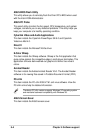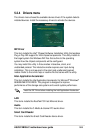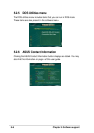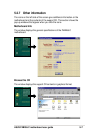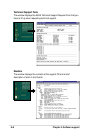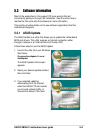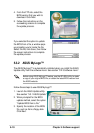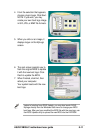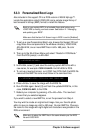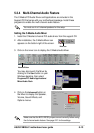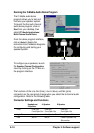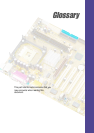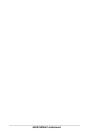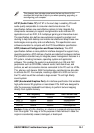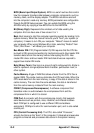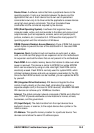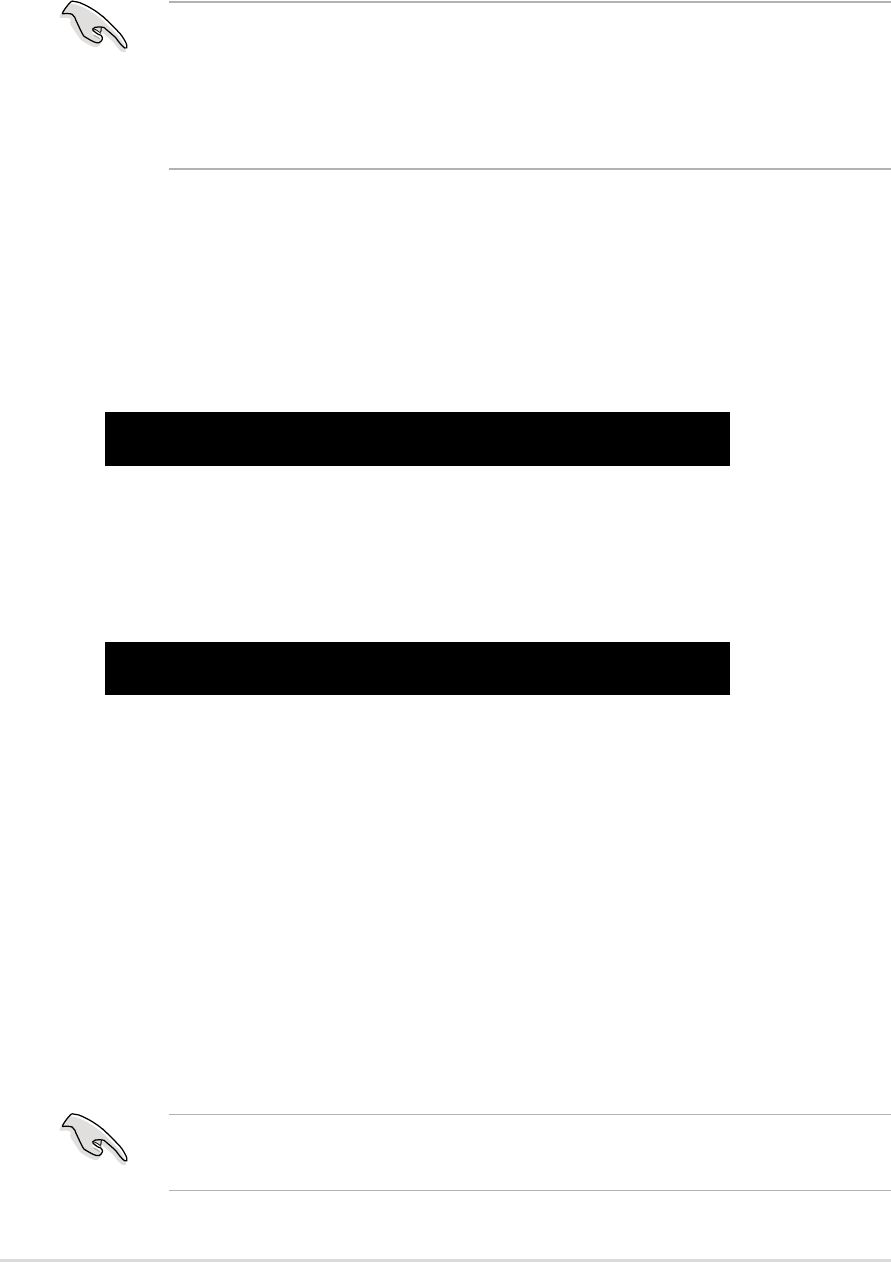
5-12
Chapter 5: Software support
5.3.3 Personalized Boot Logo
Also included in the support CD is a DOS version of ASUS MyLogo™.
Locate the application called LOGO.EXE and a sample image library of
boot screens in bitmap (BMP) format to install this feature.
C:\WINDOWS>AFLASH
C:\WINDOWS>LOGO CSCB1016.AWD SEA2.BMP
3. In AFLASH, select [1] and save the existing system BIOS file with a
new name, for example:
CSCB1016.AWD. Exit AFLASH to DOS.
4. To set up a new boot screen, run LOGO from DOS. Both the BIOS file
name and the BMP file name must follow in the command line:
5. Press <Enter> to save the image with the BIOS file.
6. Run AFLASH again. Select [2] and flash the updated BIOS file, in this
case,
CSCB1016.AWD, to the ROM.
7. Reboot your computer by pressing <Ctl><Alt><Del>. The new boot
screen that you selected appears.
If you wish to select a new BMP file, re-run the process from Step 4.
You may wish to create an original boot image. Use your favorite photo
editor to save an image as a 640 x 480 pixel, 16-color BMP file. Choose a
file name for the image with eight digits and characters recognizable in the
DOS environment.
Back up your system BIOS to a bootable floppy disk before using
LOGO.EXE to modify your boot screen. See section “4.1 Managing
and updating your BIOS”.
Make sure that the item Full Screen Logo in BIOS is set to [Enabled].
1. To set up a new Personalized Boot Logo, browse the Support CD and
copy these three components to the windows directory: LOGO.EXE;
AFLASH.EXE; one or more BMP files in 640 x 480 pixel, 16-color
format.
2. Then go to the Shut Down Menu and select: “Restart in DOS Mode.”
From the DOS prompt, run AFLASH:
Make sure to place the .BMP files in the same directory as the BIOS
file and LOGO.EXE.