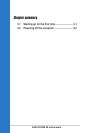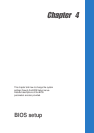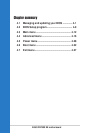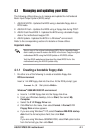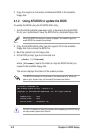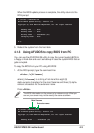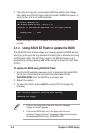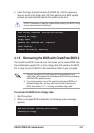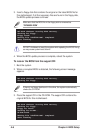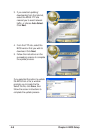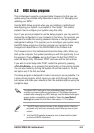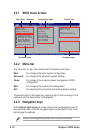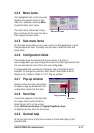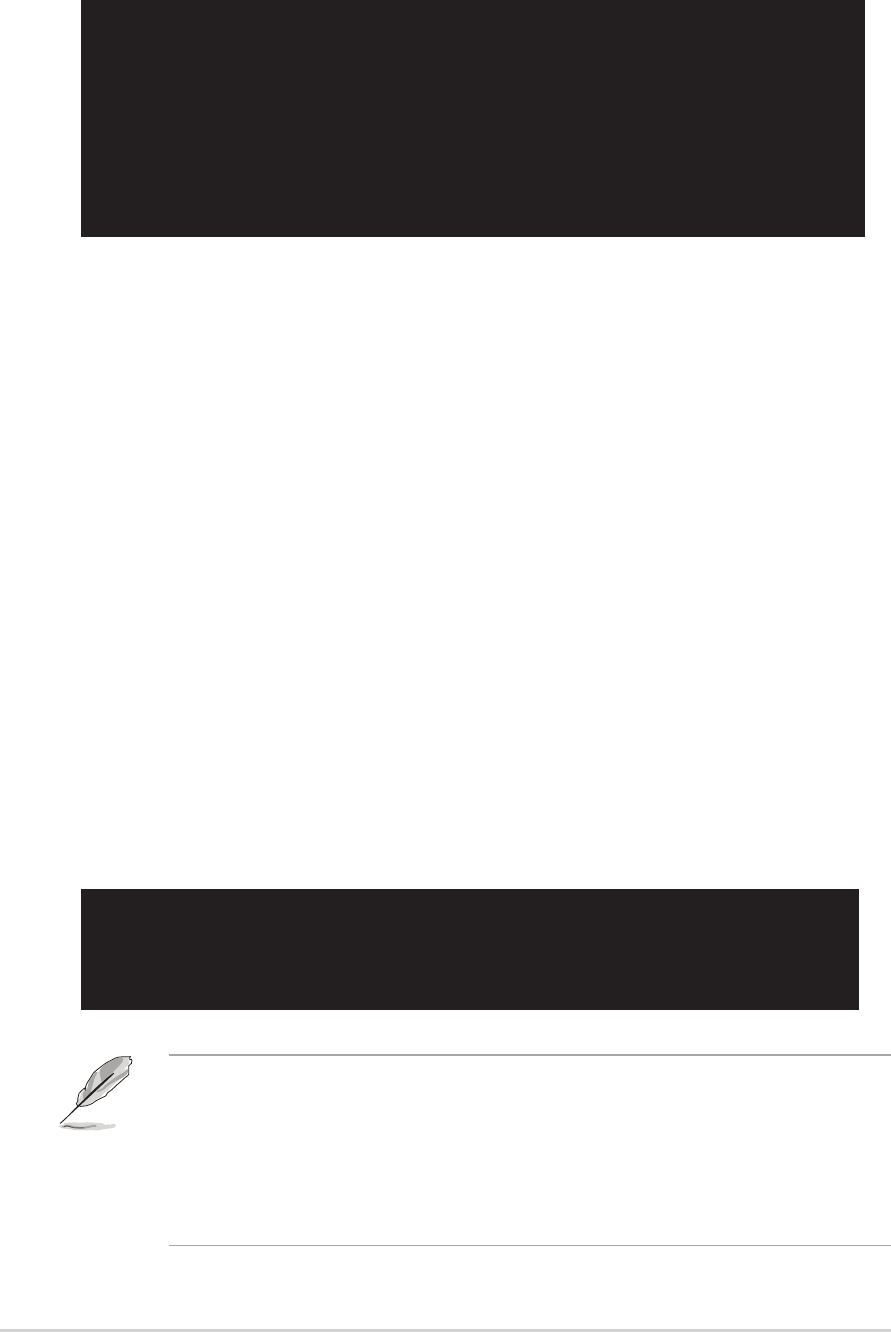
4-4
Chapter 4: BIOS Setup
User recovery requested. Starting BIOS recovery...
Checking for floppy...
1. If there is no floppy disk in the drive, the error message
“Floppy not found!” appears.
2. If the correct BIOS file is not in the floppy disk, the error
message “Floppy not found!” is displayed. Make sure to rename
the downloaded BIOS file as “P4P800SE.ROM”.
2. The utility will copy the current system BIOS by default to the floppy
disk. Make sure that the floppy disk has at least 600KB free space to
store the file, and is not write-protected.
A:\>afudos /oMYBIOS03.rom
AMI Firmware Update Utility - Version 1.10
Copyright (C) 2002 American Megatrends, Inc. All rights reserved.
Reading flash ..... done
A:\>
When the copy process is complete, the utility returns to the DOS
prompt.
4.1.4 Using ASUS EZ Flash to update the BIOS
The ASUS EZ Flash feature allows you to easily update the BIOS without
having to go through the long process of booting from a diskette and using
a DOS-based utility. The EZ Flash is built-in the BIOS firmware so it is
accessible by simply pressing <Alt + F2> during the Power-On Self Tests
(POST).
To update the BIOS using ASUS EZ Flash:
1. Visit the ASUS website (www.asus.com) to download the latest BIOS
file for your motherboard and rename the downloaded file as
P4P800SE.ROM. Save the BIOS file to a floppy disk.
2. Reboot the system.
3. To launch EZ Flash, press <Alt+F2> during POST to display the
following.