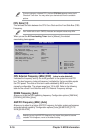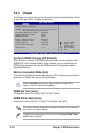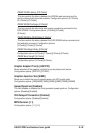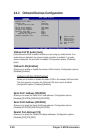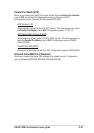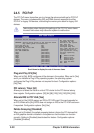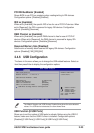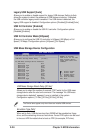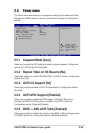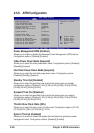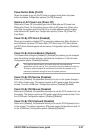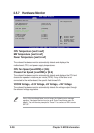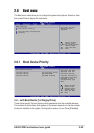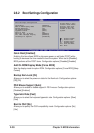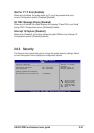2-24
Chapter 2: BIOS information
Select Screen
Select Item
+- Change Option
F1 General Help
F10 Save and Exit
ESC Exit
USB Mass Storage Reset Delay [20 Sec]
No USB Mass Storage device detected
Device #1 N/A
Emulation Type [N/A]
Device #2 N/A
Emulation Type [N/A]
Device #3 N/A
Emulation Type [N/A]
Device #4 N/A
Emulation Type [N/A]
Device #5 N/A
Emulation Type [N/A]
Device #6 N/A
Emulation Type [N/A]
USB Mass Storage Device Configuration
Number of seconds
POST waits for the USB
mass storage device
after that start unit
command.
USB Mass Storage Device Configuration
USB Mass Storage Reset Delay [20 Sec]
Allows you to select the number of seconds POST waits for the USB mass
storage device after the start unit command. The message “No USB mass
storage device detected” appears if none is installed in the system.
Configuration options: [10 Sec ] [20 Sec] [30 Sec] [40 Sec]
The Device items appear only when there are installed USB devices.
Emulation Type [N/A]
When set to Auto, USB devices less than 530MB will be emulated as floppy
drive, and the remaining drives as hard drives. Forced FDD option can be used
to force an HDD formatted drive to boot as FDD (for example, ZIP drive).
Legacy USB Support [Auto]
Allows you to enable or disable support for legacy USB devices. Setting to Auto
allows the system to detect the presence of USB devices at startup. If detected,
the USB controller legacy mode is enabled. If no USB device is detected, the
legacy USB support is disabled. Configuration options: [Disabled] [Enabled] [Auto]
USB 2.0 Controller [Enabled]
Allows you to enable or disable the USB 2.0 controller. Configuration options:
[Disabled] [Enabled[
USB 2.0 Controller Mode [HiSpeed]
Allows you to configure the USB 2.0 controller in HiSpeed (480 Mbps) or Full
Speed (12 Mbps). Configuration options: [HiSpeed ] [Full Speed]