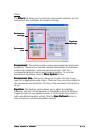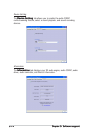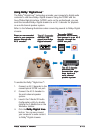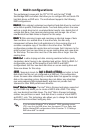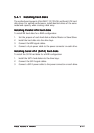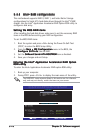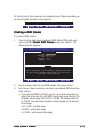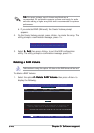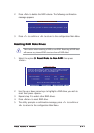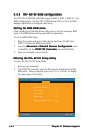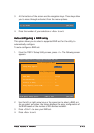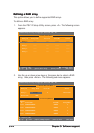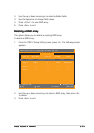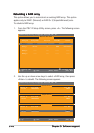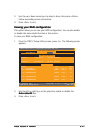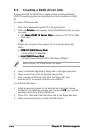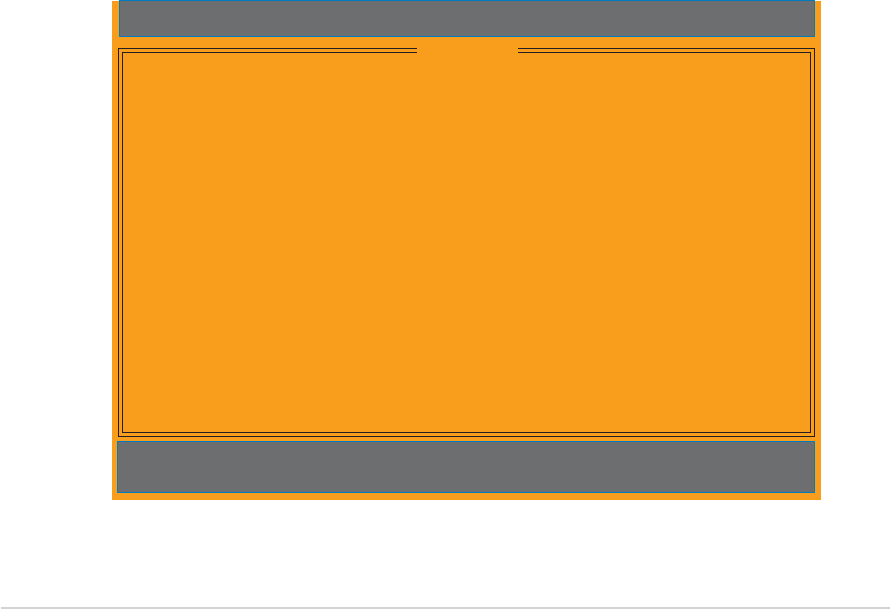
5-225-22
5-225-22
5-22
Chapter 5: Software supportChapter 5: Software support
Chapter 5: Software supportChapter 5: Software support
Chapter 5: Software support
Entering the ITEEntering the ITE
Entering the ITEEntering the ITE
Entering the ITE
®®
®®
®
8212F Setup Utility 8212F Setup Utility
8212F Setup Utility 8212F Setup Utility
8212F Setup Utility
To enter the ITE
®
8212F Setup Utility:
1. Boot up your computer.
2. The ITE8212F controller scans for IDE devices attached on the IDE
RAID ports. When prompted, press <Ctrl+F> or <Ctrl+E> to display
the main menu of the utility.
Auto Configuration...........[ 1 ]
Define RAID..................[ 2 ]
Delete RAID..................[ 3 ]
Rebuild RAID.................[ 4 ]
RAID Card Configuration......[ 5 ]
IT8212 Setup Utility (C)Copyright 2002-2004 ITE, Inc.
[1]..[5] Select [ESC] Exit
[MAIN MENU]
5.4.35.4.3
5.4.35.4.3
5.4.3
ITEITE
ITEITE
ITE
®®
®®
®
8212F RAID configurations 8212F RAID configurations
8212F RAID configurations 8212F RAID configurations
8212F RAID configurations
The ITE
®
8212F IDE RAID controller supports RAID 0, RAID 1, RAID 0+1 and
JBOD configurations. Use the IT8212 BIOS Setup Utility or the ATA RAID
Manager application to configure a disk array.
Setting the BIOS RAID itemsSetting the BIOS RAID items
Setting the BIOS RAID itemsSetting the BIOS RAID items
Setting the BIOS RAID items
After installing the hard disk drives, make sure to set the necessary RAID
items in the BIOS before setting your RAID configuration.
To set the BIOS RAID items:
1. Boot the system and press <Del> during the Power-On Self-Test
(POST) to enter the BIOS Setup Utility.
2. From the
Advanced > Onboard Devices Configuration Advanced > Onboard Devices Configuration
Advanced > Onboard Devices Configuration Advanced > Onboard Devices Configuration
Advanced > Onboard Devices Configuration menu
in the BIOS, set the
ITE8212F Controller ITE8212F Controller
ITE8212F Controller ITE8212F Controller
ITE8212F Controller item to RAID Mode.
3. Save your changes and exit Setup.