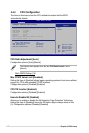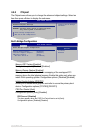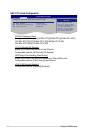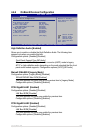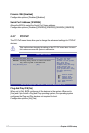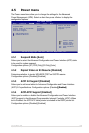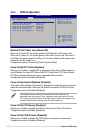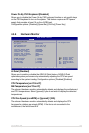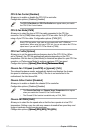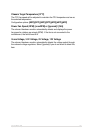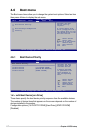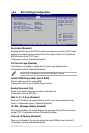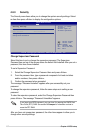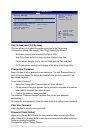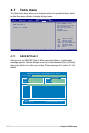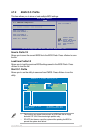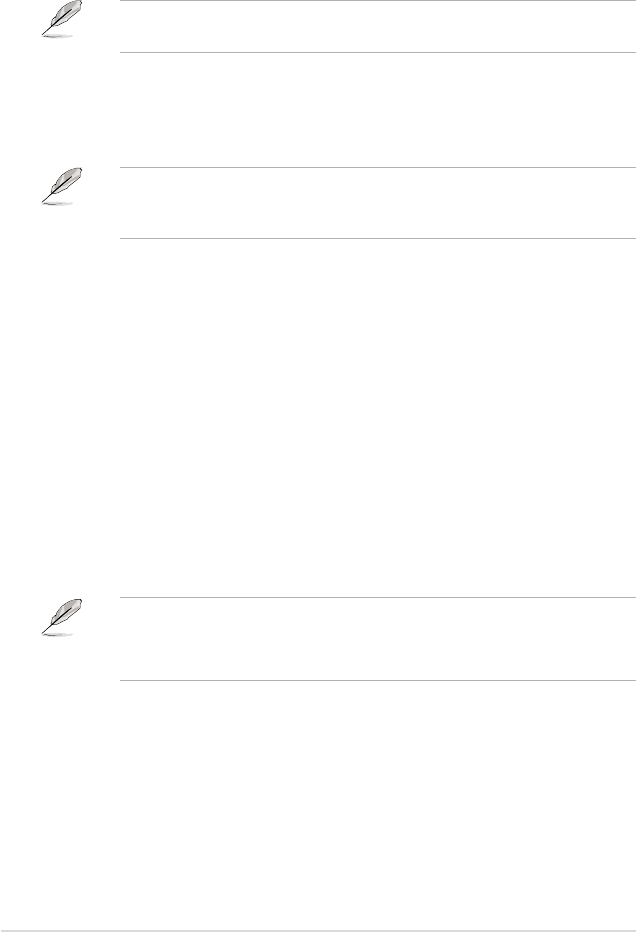
4-30 Chapter 4: BIOS setup
CPU Q-Fan Control [Disabled]
Allows you to enable or disable the CPU Q-Fan controller.
Conguration options: [Disabled] [Enabled]
The CPU Q-Fan Mode and CPU Fan Prole items appear when you enable
the CPU Q-Fan Control feature.
CPU Q-Fan Mode [PWM]
Allows you to select the type of CPU fan cable connected to the CPU fan
connector. Set to [PWM] when using a 4-pin CPU fan cable. Set to [DC] when
using a 3-pin CPU fan cable. Conguration options: [PWM] [DC]
Some CPU fans with a 4-pin cable do not comply with Intel
®
’s PWM fan
specication. When using this type of CPU fan, you can not reduce the CPU fan
speed even if you set the CPU Q-Fan Mode to [PWM].
CPU Fan Prole [Optimal]
Allows you to set the appropriate performance level of the CPU Q-Fan. When
set to [Optimal], the CPU fan automatically adjusts depending on the CPU
temperature. Set this item to [Silent Mode] to minimize fan speed for quiet CPU fan
operation, or [Performance Mode] to achieve maximum CPU fan speed.
Conguration options: [Optimal] [Silent Mode] [Performance Mode][Optimal] [Silent Mode] [Performance Mode][Performance Mode]
Chassis Fan 1/2 Speed [xxxxRPM] or [Ignored] / [N/A]
The onboard hardware monitor automatically detects and displays the chassis
fan speed in rotations per minute (RPM). If the fan is not connected to the
motherboard, the eld shows N/A.
Chassis Q-Fan Control [Disabled]
Allows you to enable or disable the chassis Q-Fan controller.
Conguration options: [Disabled] [Enabled]
• The Chassis Fan Ratio and Chassis Target Temperature items appear
when you enable the Chassis Q-Fan Control feature.
• The Chassis Q-Fan function is available only on CHA_FAN1.
Chassis Fan Ratio [Auto]
Allows you to select the fan speed ratio so that the fans operate at a low CPU
temperature. Setting a very low ratio may cause a dramatical fan speed drop and
trigger a hardware monitor warning message.
Conguration options: [Optimal] [90%] [80%] [70%] [60%][Optimal] [90%] [80%] [70%] [60%]