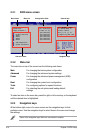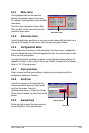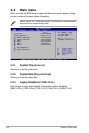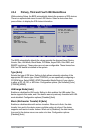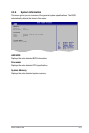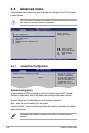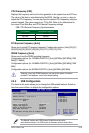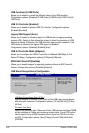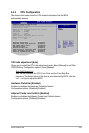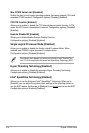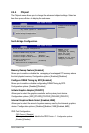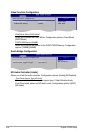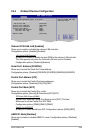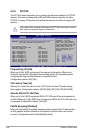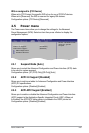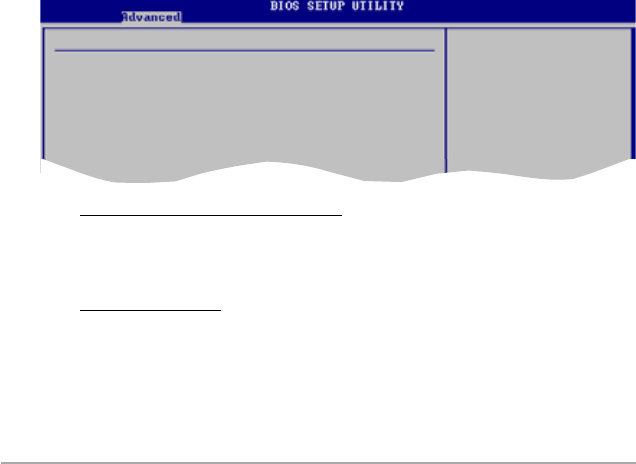
2-20 Chapter 2: BIOS setup
USB Functions [8 USB Ports]
Allows you to disable or select the different values of the USB functions.
Conguration options: [Disabled] [2 USB Ports] [4 USB Ports] [6 USB Ports] [8
USB Ports]
USB 2.0 Controller [Enabled]
Allows you to enable or disable USB 2.0 controller. Conguration options:
[Enabled] [Disabled]
Legacy USB Support [Auto]
Allows you to enable or disable support for USB devices on legacy operating
systems (OS). Setting to Auto allows the system to detect the presence of USB
devices at startup. If detected, the USB controller legacy mode is enabled. If no
USB device is detected, the legacy USB support is disabled.
Conguration options: [Disabled] [Enabled] [Auto]
USB 2.0 Controller Mode [HiSpeed]
Allows you to congure the USB 2.0 controller in HiSpeed (480 Mbps) or Full
Speed (12 Mbps). Conguration options: [FullSpeed] [HiSpeed]
BIOS EHCI Hand-Off [Enabled]
Allows you to enable support for operating systems without an EHCI hand-off
feature. Conguration options: [Disabled] [Enabled]
USB Mass Storage Device Conguration
Allows you to congure the USB Mass Storage Class Devices.
USB Mass Storage Reset Delay [20 Sec]
Sets the number of seconds POST waits for the USB mass storage device
after start unit command. Conguration options: [10 Sec] [20 Sec] [30 Sec]
[40 Sec]
Emulation Type [Auto]
Selects the Emulation type. When set to Auto, USB devices less than 530MB
will be emulated as Floppy and remaining as hard drive. Forced FDD option
can be used to force a HDD formatted drive to boost as FDD drive to boot
as FDD. Conguration options: [Auto] [Floppy] [Forced FDD] [Hard Disk]
[CDROM]
USB Mass Storage Device Conguration
USB Mass Storage Reset Delay [20 Sec]
Device #1 HTS42404 OM9AT00
Emulation Type [Auto]
Number of seconds
POST waits for the
USB mass storage
device after start
unit command.