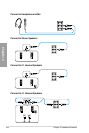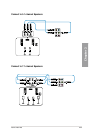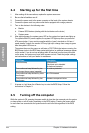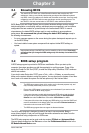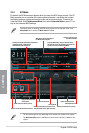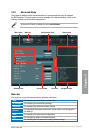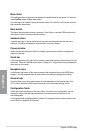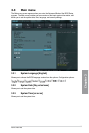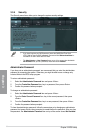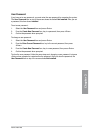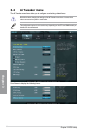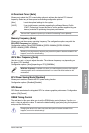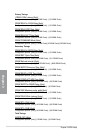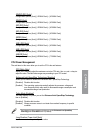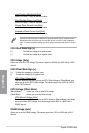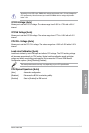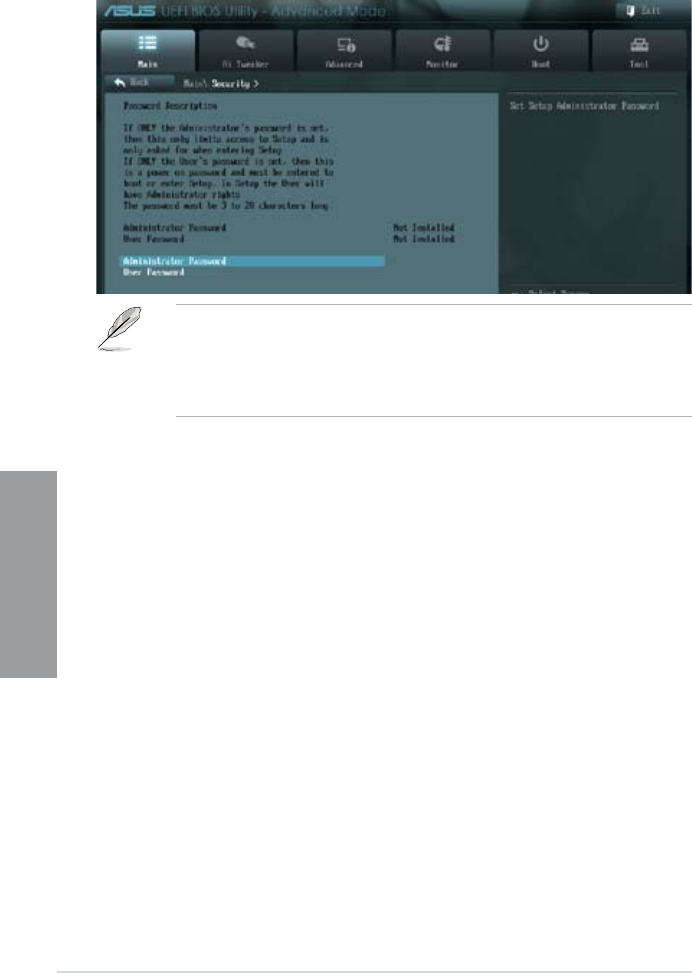
3-6
Chapter 3: BIOS setup
Chapter 3
Administrator Password
If you have set an administrator password, we recommend that you enter the administrator
password for accessing the system. Otherwise, you might be able to see or change only
selected elds in the BIOS setup program.
To set an administrator password:
1. Select the
Administrator Password item and press <Enter>.
2. From the
Create New Password box, key in a password, then press <Enter>.
3. Conrm the password when prompted.
To change an administrator password:
1. Select the
Administrator Password item and press <Enter>.
2. From the
Enter Current Password box, key in the current password, then press
<Enter>.
3. From the
Create New Password box, key in a new password, then press <Enter>.
4. Conrm the password when prompted.
To clear the administrator password, follow the same steps as in changing an administrator
password, but press <Enter> when prompted to create/conrm the password. After you clear
the password, the Administrator Password item on top of the screen shows Not Installed.
3.3.4 Security
The Security menu items allow you to change the system security settings.
• If you have forgotten your BIOS password, erase the CMOS Real Time Clock
(RTC) RAM to clear the BIOS password. See section 2.3.5 Onboard switches for
information on how to erase the RTC RAM.
• The
Administrator or User Password items on top of the screen show the default
Not Installed. After you set a password, these items show Installed.