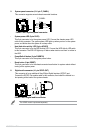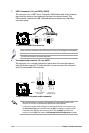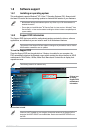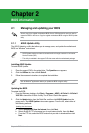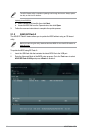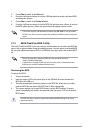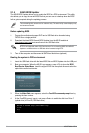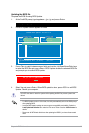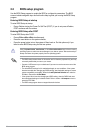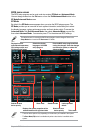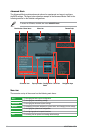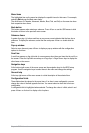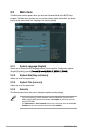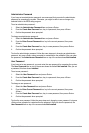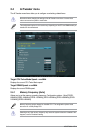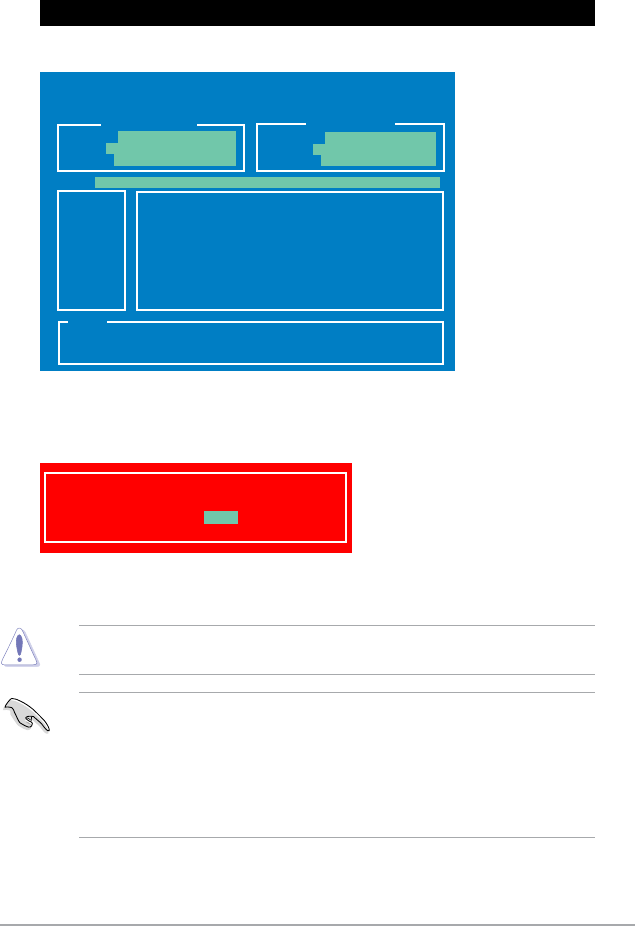
Chapter 2: BIOS information 2-5
Updating the BIOS le
To update the BIOS le using BIOS Updater
1. At the FreeDOS prompt, type bupdater /pc /g and press <Enter>.
ASUSTek BIOS Updater for DOS V1.30
Current ROM
Update ROM
A:
Note
[Enter] Select or Load [Tab] Switch [V] Drive Info
[Up/Down/Home/End] Move [B] Backup [Esc] Exit
PH61-I-R2-ASUS-0306.CAP 8194 2012-05-04
7:30:48
PATH: A:\
BOARD: P8H61-I R2.0
VER: 0306
DATE: 04/18/2012
BOARD: Unknown
VER: Unknown
DATE: Unknown
D:\>bupdater /pc /g
2. The BIOS Updater screen appears as below.
3. Press <Tab> to switch between screen elds and use the <Up/Down/Home/End> keys
to select the BIOS le and press <Enter>. BIOS Updater checks the selected BIOS le
and prompts you to conrm BIOS update.
Are you sure to update BIOS?
Yes No
4. Select Yes and press <Enter>. When BIOS update is done, press <ESC> to exit BIOS
Updater. Restart your computer.
DO NOT shut down or reset the system while updating the BIOS to prevent system boot
failure!
• For BIOS Updater version 1.30 or later, the utility automatically exits to the DOS prompt
after updating BIOS.
• Load the BIOS default settings to ensure system compatibility and stability. Select the
Load Optimized Defaults item under the Exit menu. Refer to section 2.9 Exit menu for
details.
• Reconnect all SATA hard disk drives after updating the BIOS if you have disconnected
them.