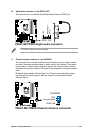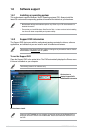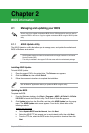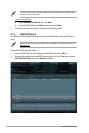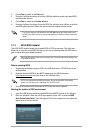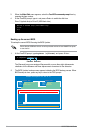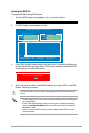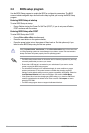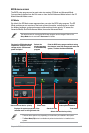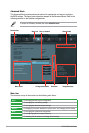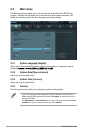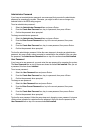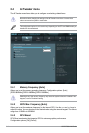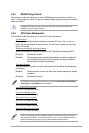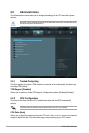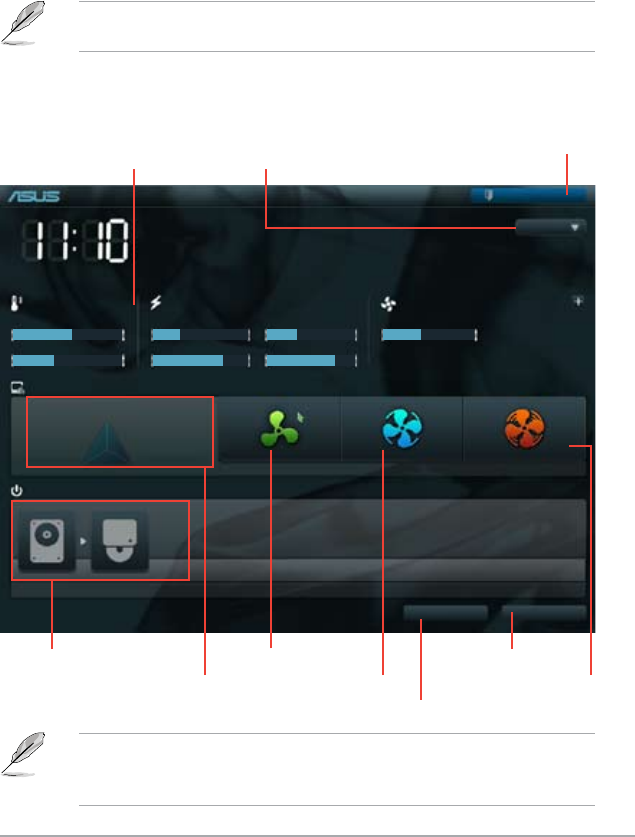
Chapter 2: BIOS information 2-7
BIOS menu screen
The BIOS setup program can be used under two modes: EZ Mode and Advanced Mode.
You can change modes from the Exit menu or from the Exit/Advanced Mode button in the EZ
Mode/Advanced Mode screen.
EZ Mode
By default, the EZ Mode screen appears when you enter the BIOS setup program. The EZ
Mode provides you an overview of the basic system information, and allows you to select
the display language, system performance mode and boot device priority. To access the
Advanced Mode, click Exit/Advanced Mode, then select Advanced Mode.
The default screen for entering the BIOS setup program can be changed. Refer to the
Setup Mode item in section 2.7 Boot memu for details.
P8H61-M2-TPM/SI
BIOS Version : 0203 Build Date : 03/25/2011
CPU Type : Intel(R) Core(TM) i5-2400 CPU 0 @ 3.10GHz Speed : 3100 MHz
Total Memory : 1024 MB (DDR3 1333MHz)
Exit/Advanced Mode
Temperature Voltage Fan Speed
CPU
+123.8ºF/+51.0ºC CPU 1.184V 5V 5.160V CPU_FAN 1982RPM CHA_FAN N/A
MB +87.8ºF/+30.0ºC 3.3V 3.360V 12V 12.096V
English
EFI BIOS Utility - EZ Mode
Monday [12/27/2010]
Silent
Quiet
Performance Energy Saving
System Performance
Boot Menu(F8)
Default(F5)
Use the mouse to drag or keyboard to navigate to decide the boot priority.
Boot Priority
Exits the BIOS setup program without saving
the changes, saves the changes and resets the
system, or enters the Advanced Mode
Selects the
display language
of the BIOS setup
program
Displays the CPU/motherboard
temperature, CPU/5V/3.3V/12V
voltage output, CPU/chassis/
power fan speed
Silent mode
Standard mode Turbo mode
Loads optimized default
Selects the boot device priority
Selects the boot device priority
• The boot device options vary depending on the devices you installed to the system.
• The
Boot Menu(F8) button is available only when the boot device is installed to the
system.
Displays the system properties of the
selected mode on the right hand side