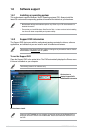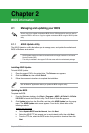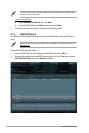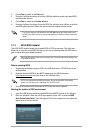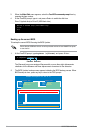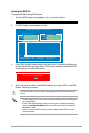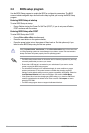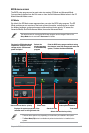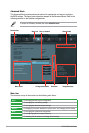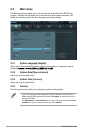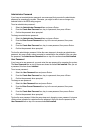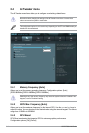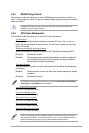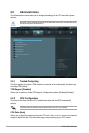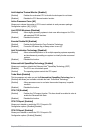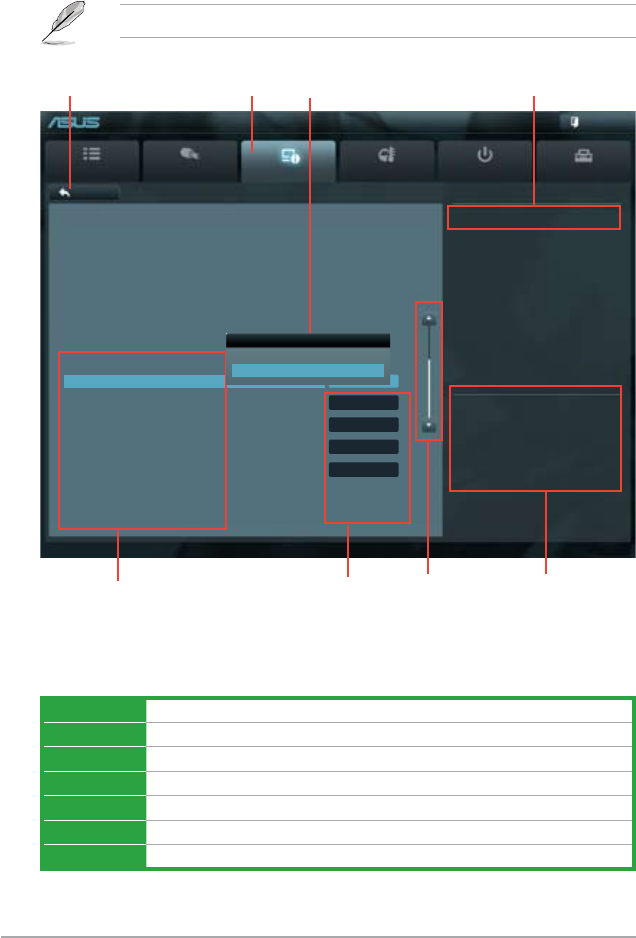
2-8 ASUS P8H61-M2 Series
Advanced Mode
The Advanced Mode provides advanced options for experienced end-users to congure
the BIOS settings. The gure below shows an example of the Advanced Mode. Refer to the
following sections for the detailed congurations.
To access the EZ Mode, click Exit, then select ASUS EZ Mode.
Main
Ai Tweaker
Advanced Monitor Boot Tool
Exit
Version 2.00.1201. Copyright (C) 2010 American Megatrends, Inc.
Includes TM1, TM2 and EMTTM
→←: Select Screen
↑↓: Select Item
Enter: Select
+/-: Change Opt.
F1: General Help
F2: Previous Values
F5: Optimized Defaults
F10: Save ESC: Exit
F12: Print Screen
Back Advanced\ CPU Conguration >
EFI BIOS Utility - Advanced Mode
Menu bar
The menu bar on top of the screen has the following main items:
Main For changing the basic system conguration
Ai Tweaker For changing the overclocking settings
Advanced For changing the advanced system settings
Monitor For displaying the system temperature, power status, and changing the fan settings
Boot For changing the system boot conguration
Tool For conguring options for special functions
Exit For selecting the exit options and loading default settings
Navigation keys
General help
Menu bar
Menu items
Scroll bar
Intel Adaptive Thermal Monitor
Disabled
Enabled
Back button
CPU Conguration
Intel(R) Core(TM) i5-2400 CPU 0 @ 3.10GHz
EM64T Supported
Processor Speed 3100 MHz
Preocessor Stepping 206a6
Microcode Revision 28
Processor Cores 4
Intel HT Technology Not Supported
CPU Ratio Range 16-31
CPU Current Ratio 31
CPU Ratio Auto
Intel Adaptive Thermal Monitor Enabled
Active Processor Cores All
Limit CPUID Maximum Disabled
Execute Disable Bit Enabled
Intel Virtualization Technology Disabled
Conguration elds
Pop-up window