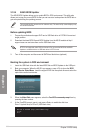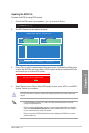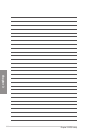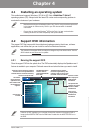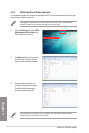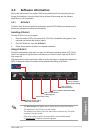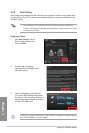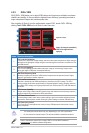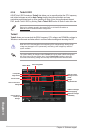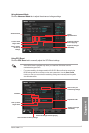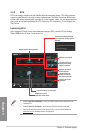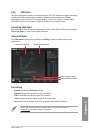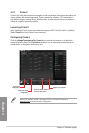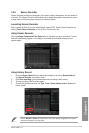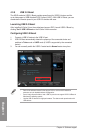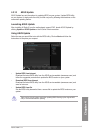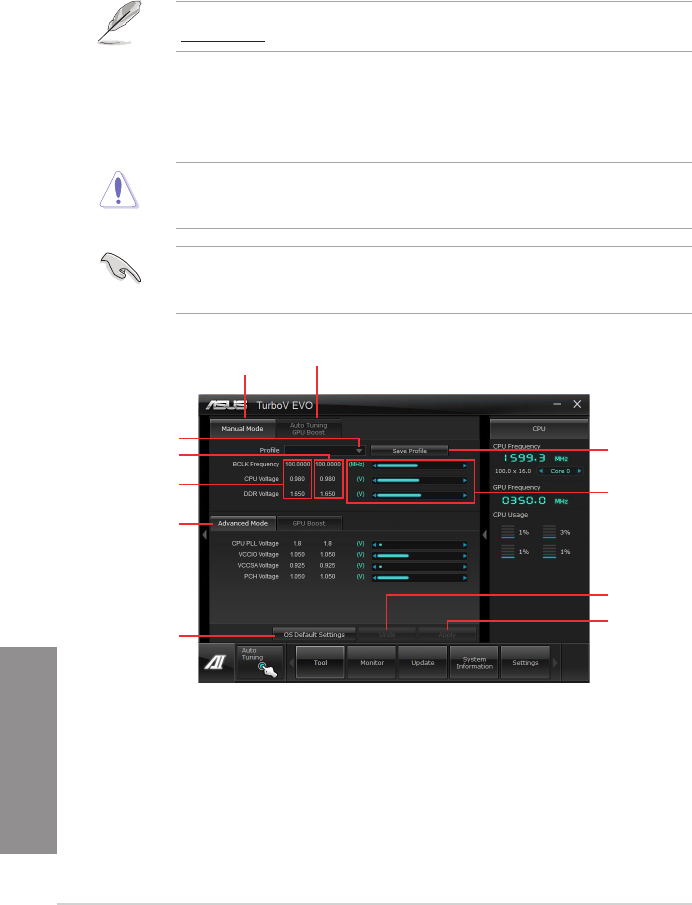
4-6
Chapter 4: Software support
Chapter 4
4.3.4 TurboV EVO
ASUS TurboV EVO introduces TurboV that allows you to manually adjust the CPU frequency
and related voltages as well as Auto Tuning function that offers automatic and easy
overlocking and system level up. After installing AI Suite II from the motherboard support
DVD, launch TurboV EVO by clicking Tool > TurboV EVO on the AI Suite II main menu bar.
Refer to the software manual in the support DVD or visit the ASUS website at
www.asus.com for detailed software conguration.
TurboV
TurboV allows you to overclock the BCLK frequency, CPU voltage, and DRAM Bus voltage in
WIndows
®
environment and takes effect in real-time without exiting and rebooting the OS.
Refer to the CPU documentation before adjusting CPU voltage settings. Setting a high
voltage may damage the CPU permanently, and setting a low voltage may make the
system unstable.
For system stability, all changes made in TurboV will not be saved to BIOS settings and
will not be kept on the next system boot. Use the Save Prole function to save your
customized overclocking settings and manually load the prole after Windows starts.
Save the current
settings as a new
prole
Voltage
Adjustment bars
Current values
Target values
Load prole
Auto Tuning Mode
Click to show more
settings
Applies all changes
immediately
Undoes all changes
without applying
Click to restore
all start-up
settings
Manual Mode