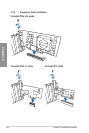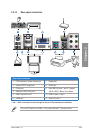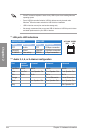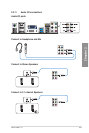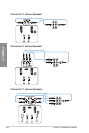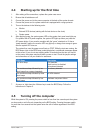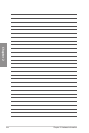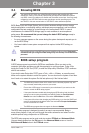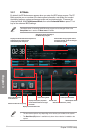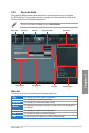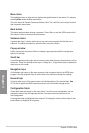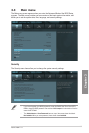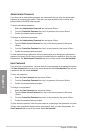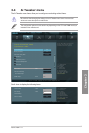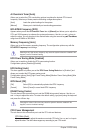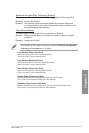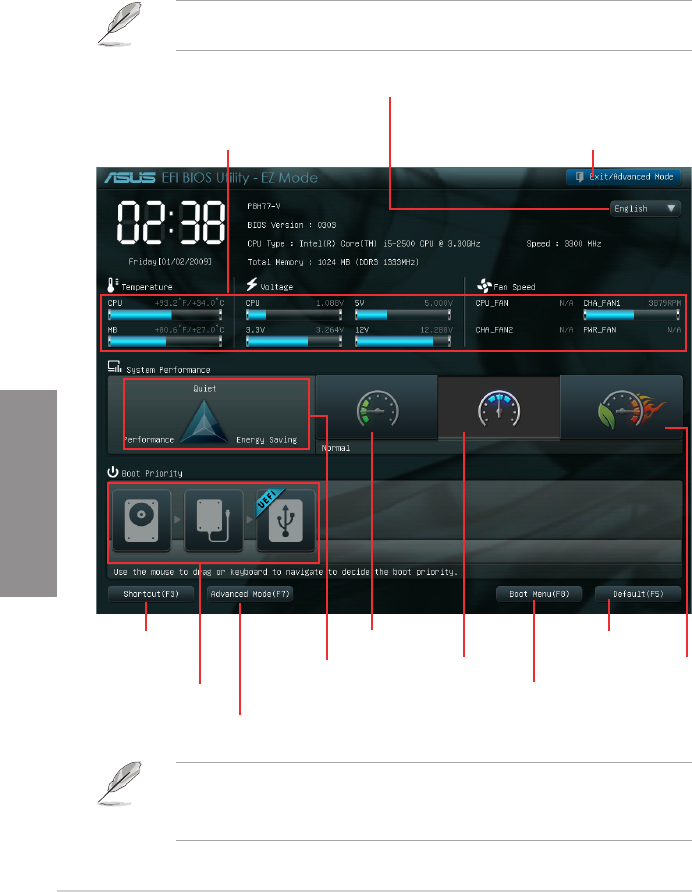
3-2
Chapter 3: BIOS setup
Chapter 3
3.2.1 EZ Mode
By default, the EZ Mode screen appears when you enter the BIOS setup program. The EZ
Mode provides you an overview of the basic system information, and allows you to select
the display language, system performance mode and boot device priority. To access the
Advanced Mode, click Exit/Advanced Mode, then select Advanced Mode or press F7 hot
key for the advanced BIOS settings..
The default screen for entering the BIOS setup program can be changed. Refer to the
Setup Mode item in section 3.7 Boot menu for details.
Exits the BIOS setup program without
saving the changes, saves the changes
and resets the system
Selects the display language of
the BIOS setup program
Displays the CPU/motherboard temperature,
CPU/5V/3.3V/12V voltage output,
CPU/chassis/power fan speed
Power Saving mode
Normal mode ASUS Optimal mode
Loads optimized default
Selects the boot device priority
Selects the boot device priority
• The boot device options vary depending on the devices you installed to the system.
• The Boot Menu(F8) button is available only when the boot device is installed to the
system.
Displays the system properties
of the selected mode on the right
hand side
Selects the Advanced
mode functions
Displays the Advanced mode