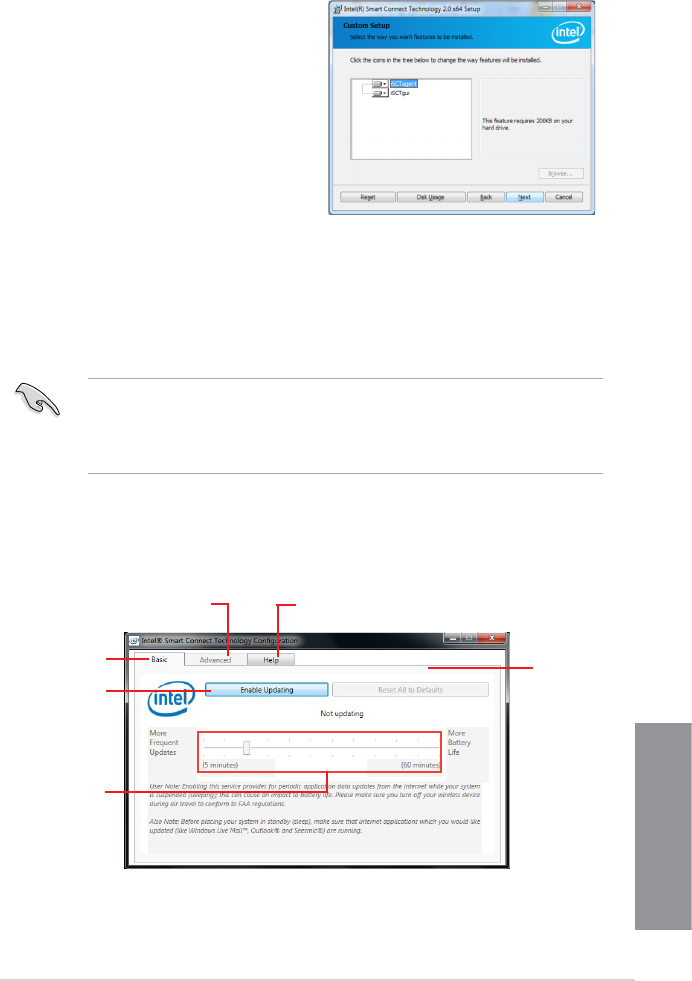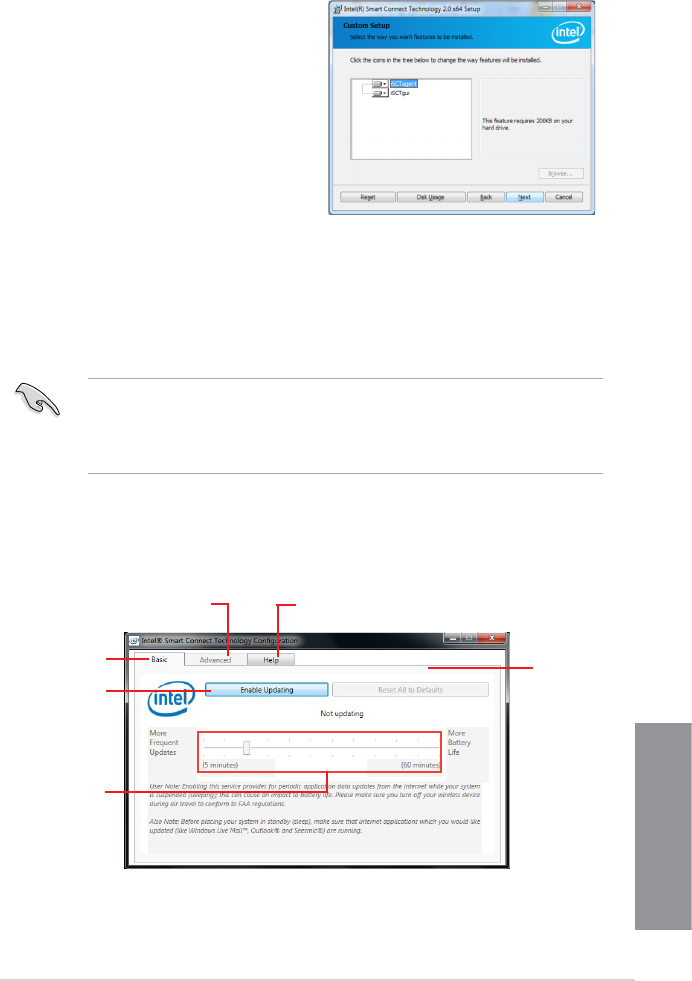
P8Z77-I DELUXE/WD
6-11
Chapter 6
Click to enable
or disable the
function
When the scroll bar
is activated, adjust
the waking up time
period for Internet
data update.
Click to congure
the basic settings
The Advanced tab is activated
when updating is enabled
Click to view version information and
help topics
When updating is
enabled, click to
reset all settings to
default.
5. Select all and click Next for Custom Setup.
6. Click
Install to proceed the installation.
7. Click
Yes to restart your system, and for the newly installed Intel
®
Smart Connect
Technology to take effect.
Click Start > All Programs > Intel > Intel
®
Smart Connect Technology.
In the Basic tab, click Enable Updating. When enabled, the Advanced tab is available
for advanced function settings.
1.
2.
Using the Intel
®
Smart Connect Technology
• Before the system goes to sleep mode, ensure to keep your applications on the
desktop, and enter the applications, passwords.
• Ensure that the internet is in connection when enabling the Intel
®
Smart
ConnectTechnology.
Installing the Intel
®
Smart Connect Technology
Insert the support DVD into the optical
drive.
Go to Utilities, and click Intel
®
Smart
Connect Technology.
As the setup wizard appears, click Next to
begin the setup.
Tick I accept the terms in the License
Agreement, and click Next.
1.
2.
3.
4.