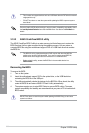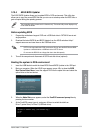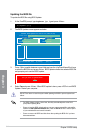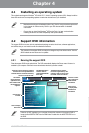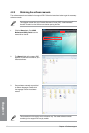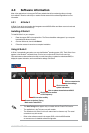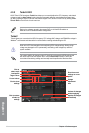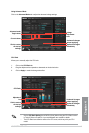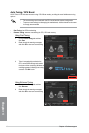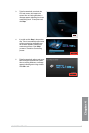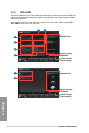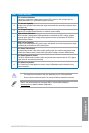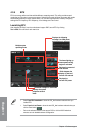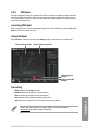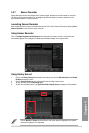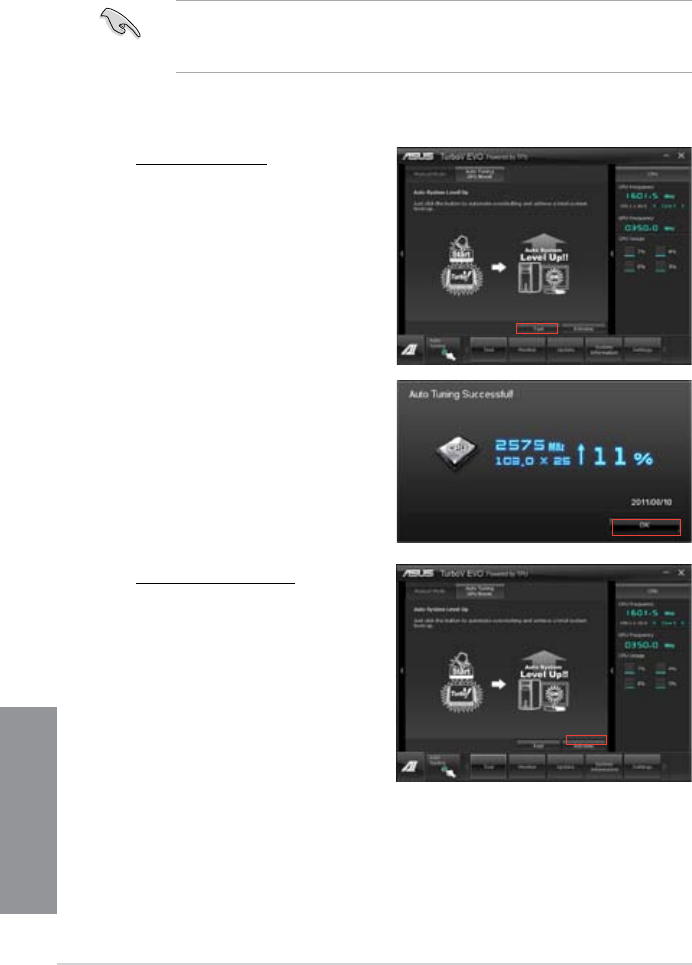
4-6 Chapter 4: Software support
Chapter 4
Auto Tuning / GPU Boost
ASUS TurboV EVO includes two auto tuning / GPU Boost modes, providing the most exible auto-tuning
options.
• The overclocking result varies with the CPU model and the system conguration.
• To prevent overheating from damaging the motherboard, a better thermal environment
is strongly recommended.
• Fast Tuning: fast CPU overclocking
• Extreme Tuning
: extreme overclocking for CPU, GPU and memory
Using Fast Tuning
1. Click the Auto Tuning tab and then
click Fast.
2. Read through the warning messages
and click OK to start auto-overclocking.
3. TurboV automatically overclocks the
CPU, saves BIOS settings and restarts
the system. After re-entering Windows, a
message appears indicating auto tuning
success. Click OK to exit.
Using Extreme Tuning
1. Click the Auto Tuning tab and then
click Extreme.
2. Read through the warning messages
and click OK to start auto-overclocking.