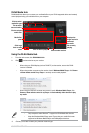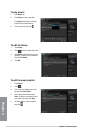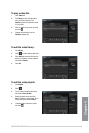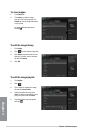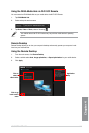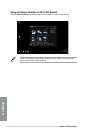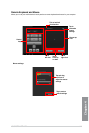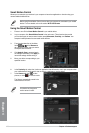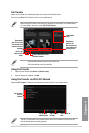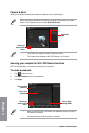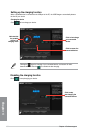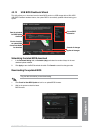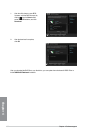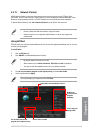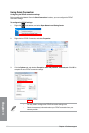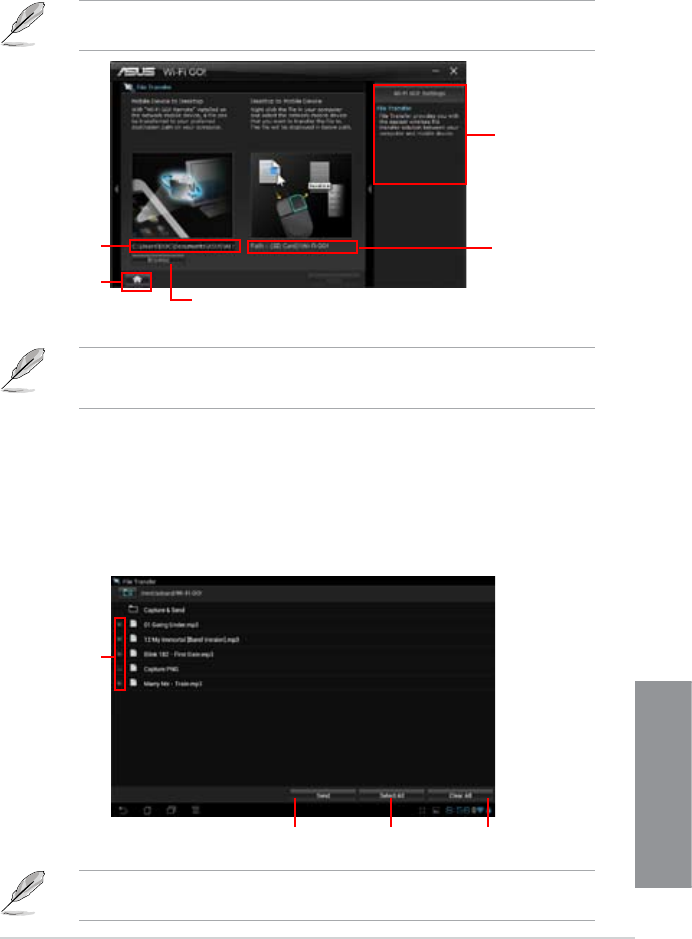
ASUS P8Z77-I DELUXE 4-27
Chapter 4
File Transfer
Allows you to transfer les wirelessly between your computer and mobile device.
Ensure to turn ON the File Transfer function in your mobile device.
Click to go
back to main
menu
Click to browse a le for
wireless transfer
Application
help
Android mobile devices can send and receive les.
iOS mobile devices can only send les.
•
•
Destination
path for the les
transferred from
mobile device to
desktop
Destination
path for the
les transferred
from desktop to
mobile device
Using File Transfer via Wi-Fi GO! Remote
When the File Transfer is enabled, the mobile device shows the les in your mobile device.
Tap to select
les for
transfer
Tap to send
selected les
Tap to select
all les
Tap to clear all
les
Using File Transfer
Right-click the le and click Send to > [Device name].
After the transfer is complete, click OK.
1.
2.
The Wi-Fi GO! Remote’s user interface shown above is for reference only and may vary
with the mobile device’s operating system.
Before using File Transfer, ensure that your computer is connected to your mobile device.
For more details, refer to the section Wi-Fi GO! Remote.