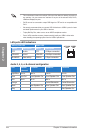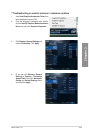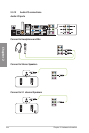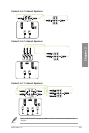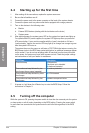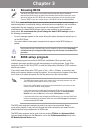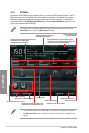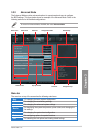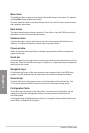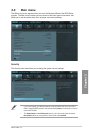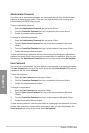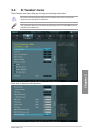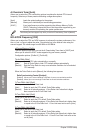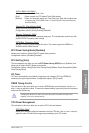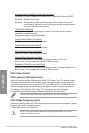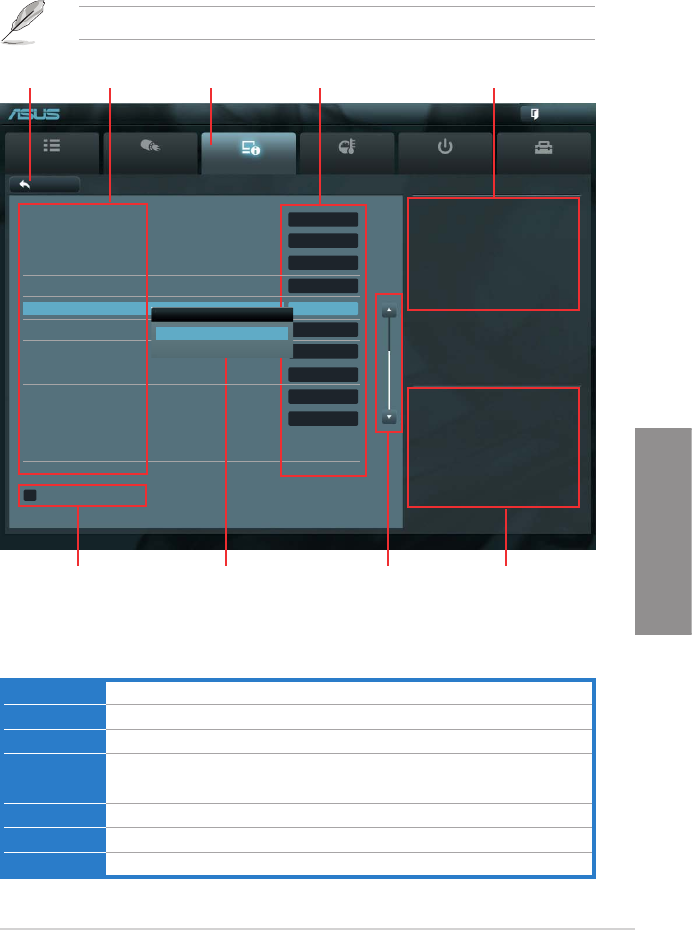
ASUS P8Z77-V
3-3
Chapter 3
3.2.2 Advanced Mode
The Advanced Mode provides advanced options for experienced end-users to congure
the BIOS settings. The gure below shows an example of the Advanced Mode. Refer to the
following sections for the detailed congurations.
To access the Advanced Mode, click Exit, then select Advanced Mode.
Main
Ai Tweaker
Advanced Monitor Boot Tool
Exit
Version 2.00.1201. Copyright (C) 2010 American Megatrends, Inc.
Enabled/Disabled Bluetooth Controller
→←: Select Screen
↑↓: Select Item
Enter: Select
+/-: Change Opt.
F1: General Help
F2: Previous Values
F3: Shortcut
F5: Optimized Defaults
F10: Save ESC: Exit
F12: Print Screen
Back Advanced\ Onboard Devices Conguration >
EFI BIOS Utility - Advanced Mode
Menu bar
The menu bar on top of the screen has the following main items:
Main For changing the basic system conguration
Ai Tweaker For changing the overclocking settings
Advanced For changing the advanced system settings
Monitor
For displaying the system temperature, power status, and changing the
fan settings.
Boot For changing the system boot conguration
Tool For conguring options for special functions
Exit For selecting the exit options and loading default settings
Navigation keys
General help
Menu bar
Submenu item
Conguration elds
Menu items
Scroll bar
Pop-up window
Back button
HD Audio Controller Enabled
Front Panel Type HD
SPDIF Out Type SPDIF
Renesas USB 3.0 Controller Enabled
Bluetooth Controller Enabled
PCI Express X1_2 Slot (Blue) bandwidth AUTO
PCI Express X16_3 slot (black) bandwidth AUTO
PCI Express X1_1 slot or USB3.0 switch X1 Slot
Marvell Storage Controller AHCI Mode
Marvell Storage OPROM Enabled
Bluetooth Controller
Disabled
Enabled