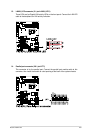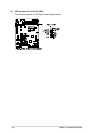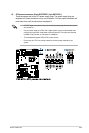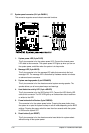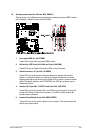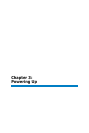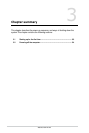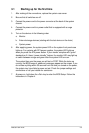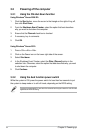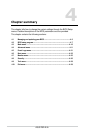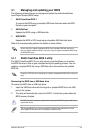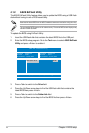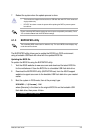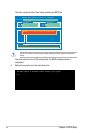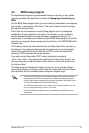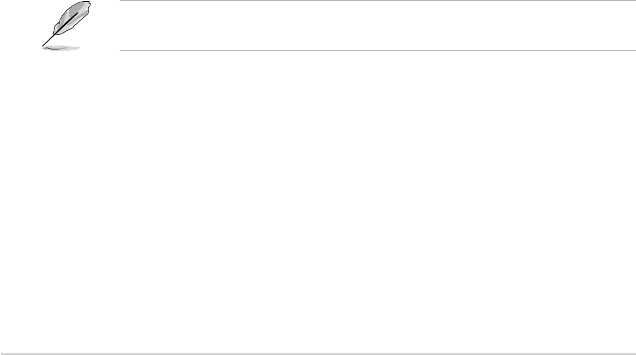
3-4
Chapter 3: Powering up
3.2 Powering off the computer
3.2.1 Using the OS shut down function
Using Windows
®
Server 2008 R2:
1. Click the
Start
button, move the cursor to the triangle on the right of Log off,
then click
Shut Down
.
2. From the
Shutdown Event Tracker
, select the option that best describes
why you want to shut down the computer.
3. Ensure that the
Planned
check box is checked.
4. If necessary, key in comments.
5. Click
OK
.
Using Windows
®
Server 2012:
1. Press <Ctrl>+<Alt>+<Del>.
2. Click on the Power icon on the lower right side of the screen.
3. Select
Shut down
.
4. In the Shutdown Event Tracker, select the
Other (Planned)
option in the
selection lists. Otherwise, select the option that best describes why you want
to shut down the computer.
5. Click
Continue
.
3.2.2 Using the dual function power switch
While the system is ON, press the power switch for less than four seconds to put
the system to sleep mode or to soft-off mode, depending on the BIOS setting.
Pressing the power switch for more than four seconds lets the system enter the soft-off mode
regardless of the BIOS setting.