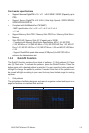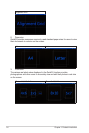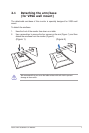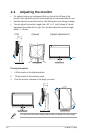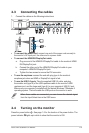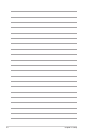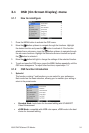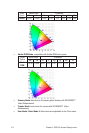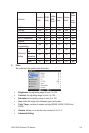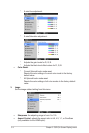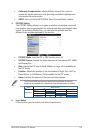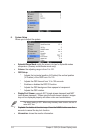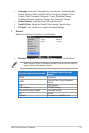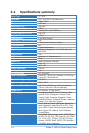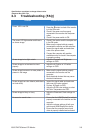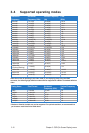3-9ASUSPA279SeriesLCDMonitor
3.3 Troubleshooting (FAQ)
PowerLEDisnotON
• Pressthe buttontocheckifthemonitor
isintheONmode.
• Checkifthepowercordisproperly
connectedtothemonitorandthepower
outlet.
• CheckifthepowerswitchisON.
ThepowerLEDlightsamberandthereis
noscreenimage
• Checkifthemonitorandthecomputerare
intheONmode.
• Makesurethesignalcableisproperly
connectedthemonitorandthecomputer.
• Inspectthesignalcableandmakesure
noneofthepinsarebent.
• Connectthecomputerwithanother
availablemonitortocheckifthecomputer
isproperlyworking.
Screenimageistoolightordark • AdjusttheContrastandBrightness
settingsviaOSD.
Screenimageisnotcenteredorsized
properly
• AdjusttheH-PositionorV-Position
settingsviaOSD.
Screenimagebouncesorawavepatternis
presentintheimage
• Makesurethesignalcableisproperly
connectedtothemonitorandthe
computer.
• Moveelectricaldevicesthatmaycause
electricalinterference.
Screenimagehascolordefects(whitedoes
notlookwhite)
• Inspectthesignalcableandmakesure
thatnoneofthepinsarebent.
• PerformAllResetviaOSD.
• AdjusttheR/G/Bcolorsettingsorselect
theColorTemperatureviaOSD.
Screenimageisblurryorfuzzy • AdjustthePhaseandClocksettingsvia
OSD.
Nosoundorsoundislow • EnsurethattheHDMI/DisplayPortcableis
properlyconnectedtothemonitorandthe
computer.
• Adjustthevolumesettingsofbothyour
monitorandHDMI/DisplayPortdevice.
• Ensurethatthecomputersoundcard
driverisproperlyinstalledandactivated.