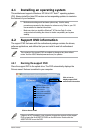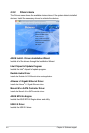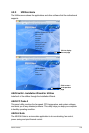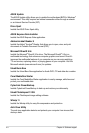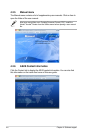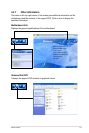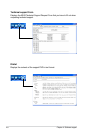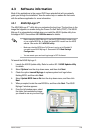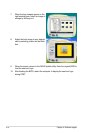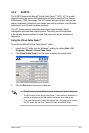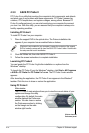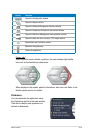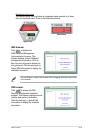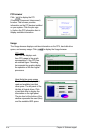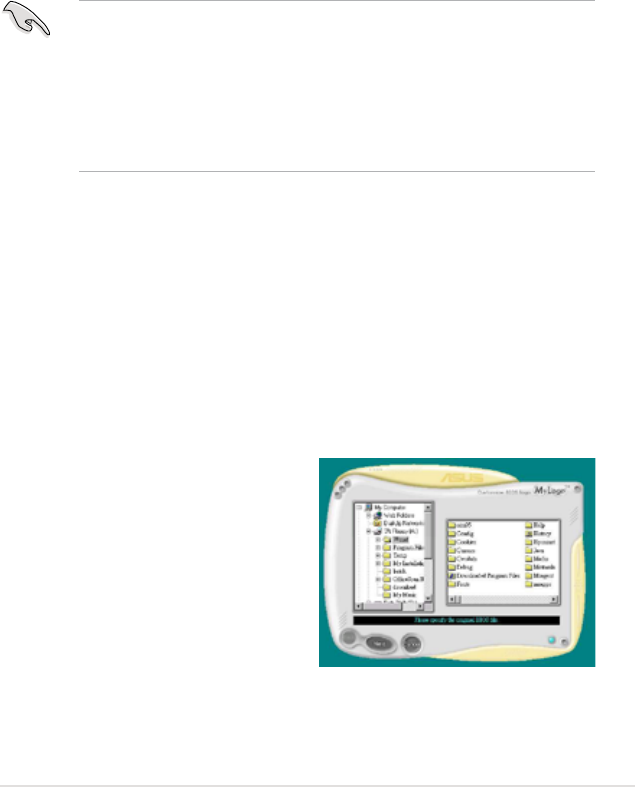
ASUS P5QC
4-9
4.3 Software information
Most of the applications in the support DVD have wizards that will conveniently
guide you through the installation. View the online help or readme le that came
with the software application for more information.
4.3.1 ASUS MyLogo 2™
The ASUS MyLogo 2™ utility lets you customize the boot logo. The boot logo is the
image that appears on screen during the Power-On-Self-Tests (POST). The ASUS
MyLogo 2 is automatically installed when you install the ASUS Update utility from
the support DVD. See section
4.2.3 Utilities menu
for details.
To launch the ASUS MyLogo 2:
1. Launch the ASUS Update utility. Refer to section
3.1.1 ASUS Update utility
for details.
2. Select
Options
from the drop down menu, and then click
Next
.
3. Check the option
Launch MyLogo
to replace system boot logo before
ashing BIOS, and then click
Next
.
4. Select
Update BIOS from a le
from the drop down menu, and then click
Next
.
5. When prompted, locate the new BIOS le, and then click
Next
. The ASUS
MyLogo 2 window appears.
6. From the left window pane, select
the folder that contains the image
you intend to use as your boot logo.
• Before using the ASUS MyLogo 2, use the AFUDOS utility to make a copy
of your original BIOS le, or obtain the latest BIOS version from the ASUS
website. See section
3.1.3 AFUDOS utility
.
• Make sure that the BIOS item Full Screen Logo is set to [Enabled] if
you wish to use ASUS MyLogo 2. See section
3.7.2 Boot Settings
Conguration
.
• You can create your own boot logo image in GIF le format.