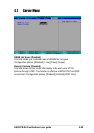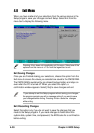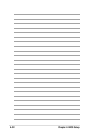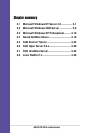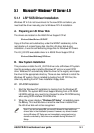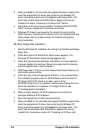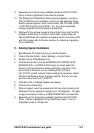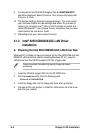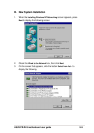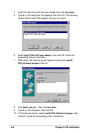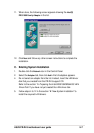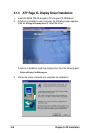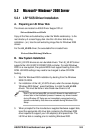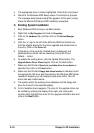ASUS PR-DLS motherboard user guide
5-3
9. Depending on the driver being installed, Symbios Ultra3 PCI SCSI
Driver is shown highlighted. Press Enter to proceed.
10. The Windows NT Workstation Setup window reappears. If using an
IDE CD-ROM Drive for installation, press S to load additional drives.
Another window appears. Scroll up and select: IDE CD-ROM (ATAPI
1.2/PCI IDE Controller. Press Enter. (-or-) If you have completed
configuring additional SCSI adapters, press Enter.
11. Windows NT should now recognize the miniport driver and the SCSI
hardware. Press Enter to continue. At this point, simply follow the
Microsoft Windows NT installation procedure. As for the onboard LAN
and VGA, please refer to the later sections for network and graphics
driver installation.
C. Existing System Installation
1. Boot Windows NT system and log on as Administrator.
2. Click on the Start button. Select Settings—>Control Panel.
3. Double click on SCSI Adapters icon.
4. Click the Drivers tab. If the old NCRSDMS.SYS, NCRC810.SYS,
NCRC8XX.SYS, or SYMC810.SYS drivers are listed, select the
driver(s) and choose Remove before adding the new driver. If the
driver name of the driver you are installing SYM_HI.SYS or
LSI_U3.SYS is listed, remove it before adding the new driver. Select
OK when the Remove Driver message prompts: “Are you sure you
want to remove this driver?” Click OK.
5. Click Add. A list of installed adapters will appear.
6. Click the Have Disk button.
7. When prompted, insert the appropriate LSI driver disk containing the
Windows NT driver required to support your LSI adapter(s). The path
to copy manufacturer’s files is: A:\WINNT\MINIPORT and select OK.
8. Depending on the driver being installed, Symbios Ultra3 PCI SCSI
Driver is shown highlighted on the Install Driver menu. If it is not
highlighted, select it. Choose OK.