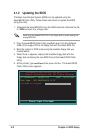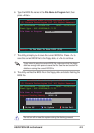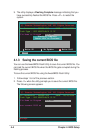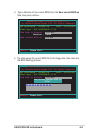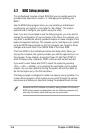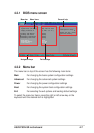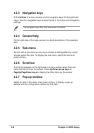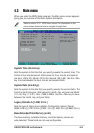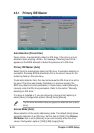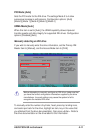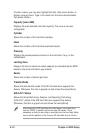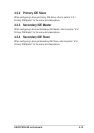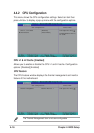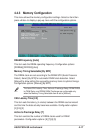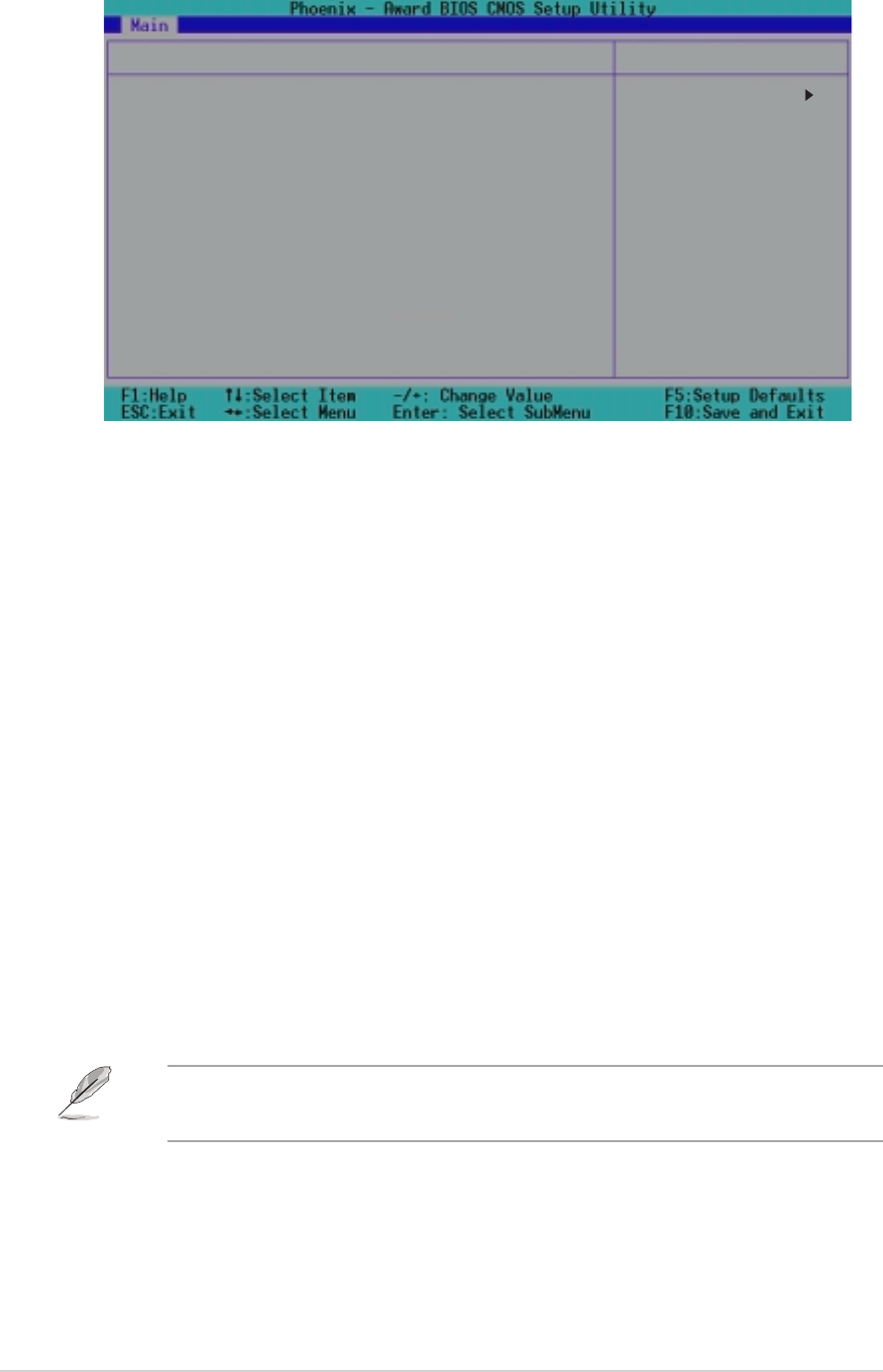
4-10
Chapter 4: BIOS Setup
4.3.1 Primary IDE Master
Primary Master
Auto-Detection [Press Enter]
Primary IDE Master [Auto]
Access Mode [Auto]
Capacity 0 MB
Cylinder 0
Head 0
Precomp 0
Landing Zone 0
Sector 0
PIO Mode [Auto]
UDMA Mode [Auto]
Transfer Mode None
S.M.A.R.T Status None
Item Specific Help
To auto-detect the
HDD’s size, head...on
this channel.
Select Menu
Auto-Detection [Press Enter]
Press <Enter> to automatically detect an IDE drive, if the drive is not yet
detected. Upon pressing <Enter>, the message “Detecting Hard Drive...”
appears as the BIOS attempts to detect the presence of a IDE drive.
Primary IDE Master [Auto]
Select [Auto] to automatically detect an IDE drive. If automatic detection is
successful, the setup BIOS automatically fills in the correct values for the
remaining fields on this sub-menu.
If automatic detection fails, this may be because the IDE drive is too old or
too new. If the drive was already formatted on a previous system, the
BIOS may detect incorrect parameters. In these cases, select [Manual] to
manually enter the IDE drive parameters. Refer to the section “Manually
detecting an IDE drive.”
If no drive is installed or if you are removing a drive and not replacing it,
select [None]. Configuration options: [None] [Auto] [Manual]
The IDE drive information items are grayed out when this item is set to
[Auto].
Access Mode [Auto]
Allows selection of the sector addressing mode. The default [Auto] allows
automatic detection of an IDE drive. Set this item to [CHS] if the Primary
IDE Master item is set to [Manual] so you can manually enter the drive
values. Configuration options: [CHS] [LBA] [Large] [Auto]