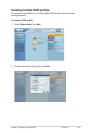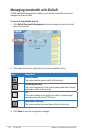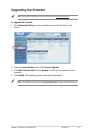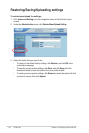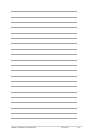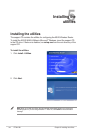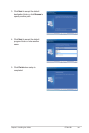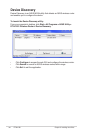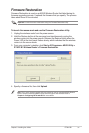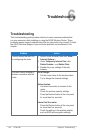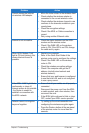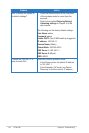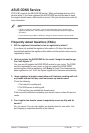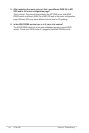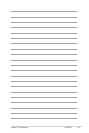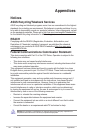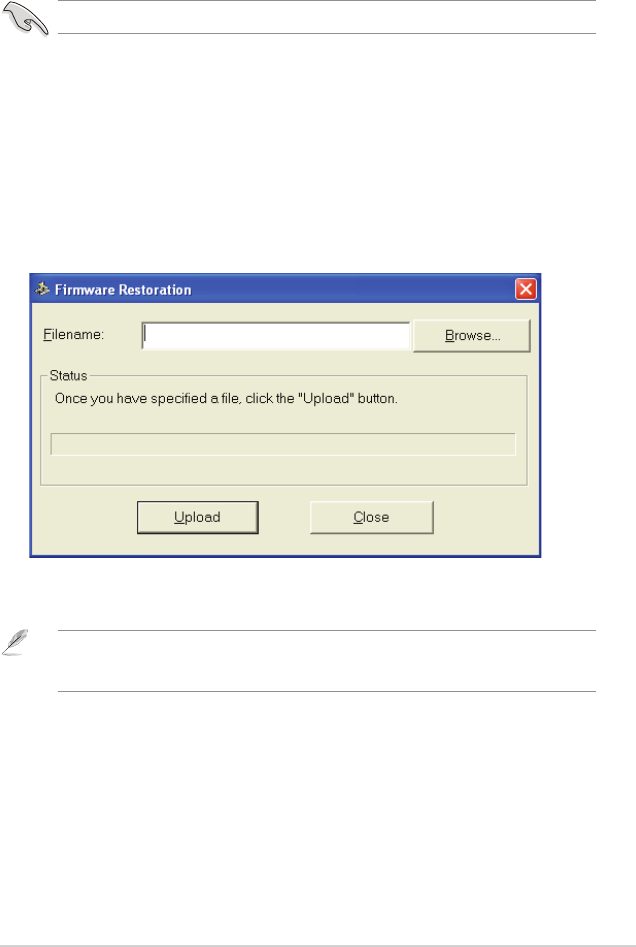
37
Chapter 5: Installing the utilities RT-N12 B1
Firmware Restoration
Firmware Restoration is used on an ASUS Wireless Router that failed during its
rmware upgrading process. It uploads the rmware that you specify.
The process
takes about three to four minutes.
To launch the rescue mode and use the Firmware Restoration utility:
1. Unplug the wireless router from the power source.
2. Hold the Restore button at the rear panel and simultaneously re-plug the
wireless router into the power source. Release the Restore button when the
Power LED at the front panel ashes slowly, which indicates that the wireless
router is in the rescue mode.
3. From your computer’s desktop, click Start > All Programs > ASUS Utility >
RT-N12 B1 Wireless Router > Firmware Restoration.
Important: Launch the rescue mode before using the Firmware Restoration utility.
Note: This is not a rmware upgrade utility and cannot be used on a working ASUS Wireless
Router. Normal rmware upgrades must be done through the web interface. Refer to
Chapter 4: Conguring via the web GUI for more details.
4. Specify a rmware le, then click Upload.