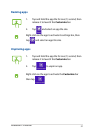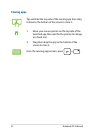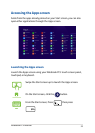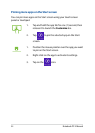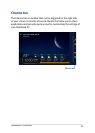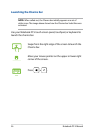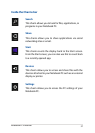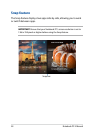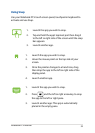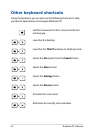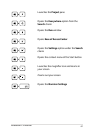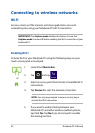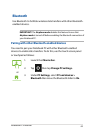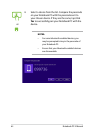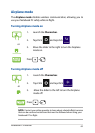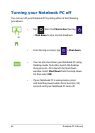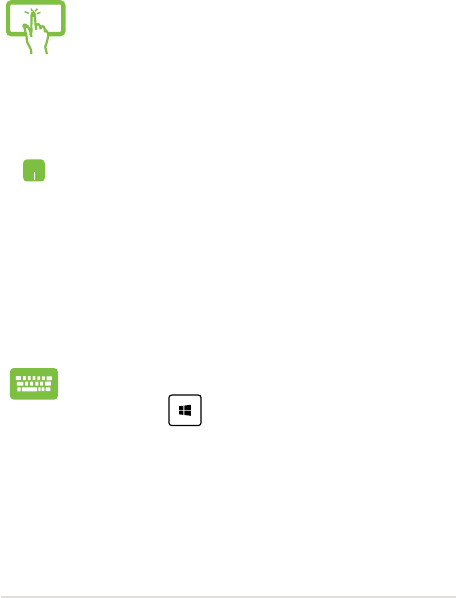
Notebook PC E-Manual
59
Using Snap
Use your Notebook PC’s touch screen panel, touchpad or keyboard to
activate and use Snap.
1. Launch the app you wish to snap.
2. Hover the mouse point on the top side of your
screen.
3. Once the pointer changes to a hand icon, drag
then drop the app to the left or right side of the
display panel.
4. Launch another app.
1. Launch the app you wish to snap.
2. Tap and hold the app’s topmost part then drag it
to the left or right side of the screen until the snap
bar appears.
3. Launch another app.
1. Launch the app you wish to snap.
2. Press
and the left or right arrow key to snap
the app to the left or right pane.
3. Launch another app. This app is automatically
placed in the empty pane.