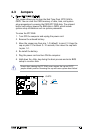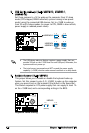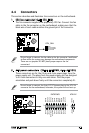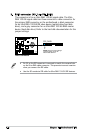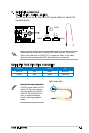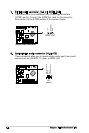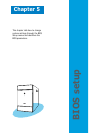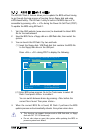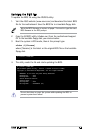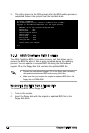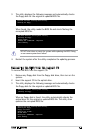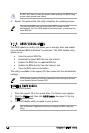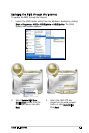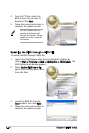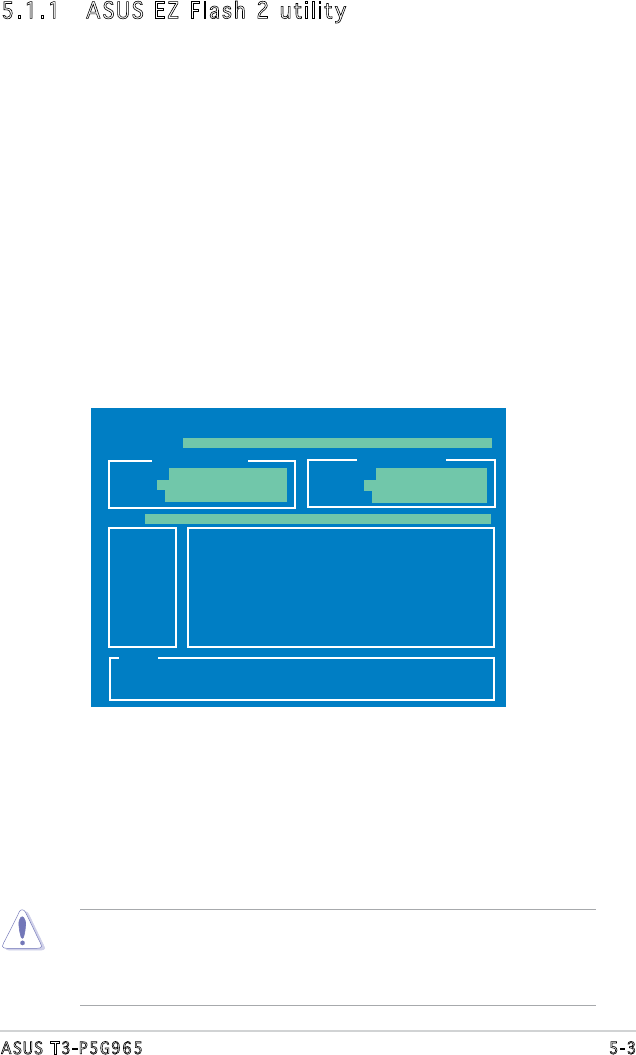
5-3ASUS T3-P5G965
ASUSTek EZ Flash 2 BIOS ROM Utility V3.00
Current ROM
Update ROM
A:
Note
[Enter] Select or Load [B] Backup [ESC] Exit
[Tab] Switch [Up/Down/Home/End] Move
FLASH TYPE: MXIC 25L8005
PATH: A:\
BOARD: P5B-BN T3-P5G965
VER: 0403
DATE: 10/16/06
BOARD: Unknown
VER: Unknown
DATE: Unknown
5.1.1 ASUS EZ Flash 2 utility
The ASUS EZ Flash 2 feature allows you to update the BIOS without having
to go through the long process of booting from a oppy disk and using
a DOS-based utility. The EZ Flash 2 utility is built-in the BIOS chip so it is
accessible by pressing <Alt> + <F2> during the Power-On Self-Test (POST).
To update the BIOS using EZ Flash 2:
1. Visit the ASUS website (www.asus.com) to download the latest BIOS
le for the motherboard.
2. Save the BIOS le to a oppy disk or a USB ash disk, then restart the
system.
3. You can launch the EZ Flash 2 by two methods.
(1)
Insert the oppy disk / USB ash disk that contains the BIOS le
to the oppy disk drive or the USB port.
Press <Alt> + <F2> during POST to display the following.
(2) Enter BIOS setup program. Go to the
Tools menu to select EZ
Flash 2 and press <Enter> to enable it.
You can switch between drives by pressing <Tab> before the
correct le is found. Then press <Enter>.
• This function can support devices such as USB ash disk, or oppy
disk with FAT 32/16 format only.
• Do not shut down or reset the system while updating the BIOS to
prevent system boot failure!
4. When the correct BIOS file is found, EZ Flash 2 performs the BIOS
update process and automatically reboots the system when done.