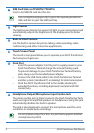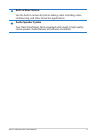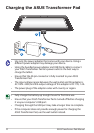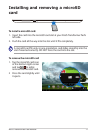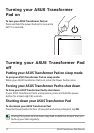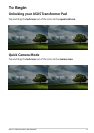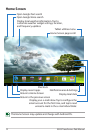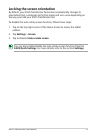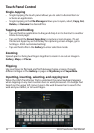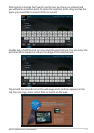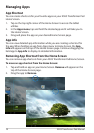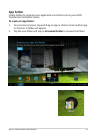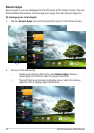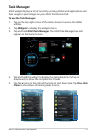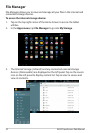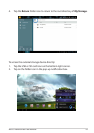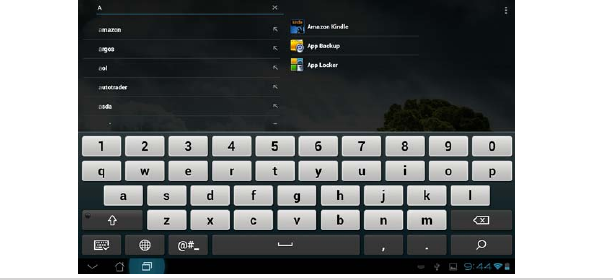
ASUS Transformer Pad Manual
16
Touch Panel Control
Single-tapping
• Single-tappingthetouchpanelallowsyoutoselectadesireditemor
activate an application.
• Single-tappingintheFile Manager allows you to open, select, Copy, Cut,
Delete, or Rename the desired les.
Tapping-and-holding
• Tap and hold an application to drag and drop it or its shortcut to another
Home Screen page.
• TapandholdtheRecent Apps Key to capture screen images. (To set
the Recent Apps Key as the hotkey for capturing screen images, go to
Settings> ASUS customized setting)
• Tapandholdaleinthe Gallery to enter selection mode.
Zooming
Spread apart or bring two ngers together to zoom in or out an image in
Gallery, Maps, or Places.
Flipping
Use one nger to ip back and forth between home screens, through
dierent images in the Gallery or pages in MyLibrary and SuperNote.
Inputting, inserting, selecting, and copying text
When the ASUS Transformer Pad is undocked, the panel keyboard appears
when tapping on any text insertion bars or word processors. On Google Text
Search on the upper left corner, type in the web browser bar to search the
web and your tablet, or to launch apps.