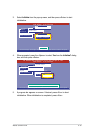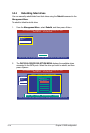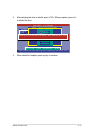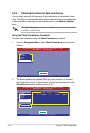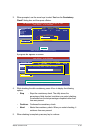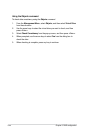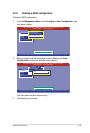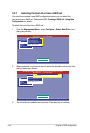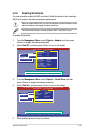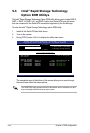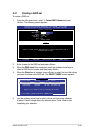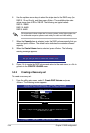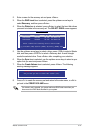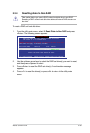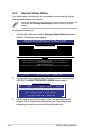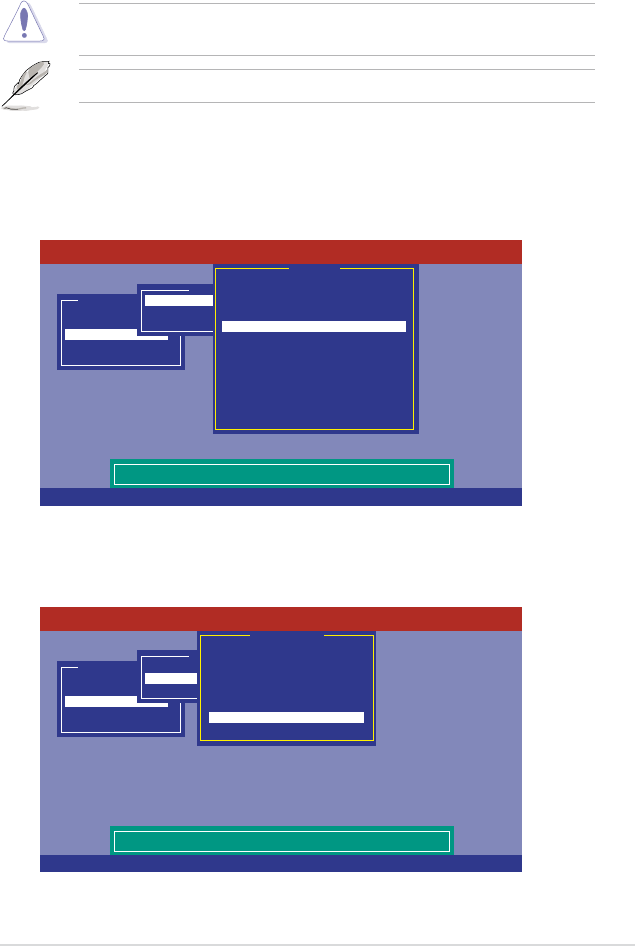
ASUS TS100-E7/PI4 5-23
5.2.8 Enabling WriteCache
You may manually enable the RAID controller’s WriteCache option after creating a
RAID set to improve the data transmission performance.
When you enable WriteCache, you may lose data when a power interruption occurs
while transmitting or exchanging data among the drives.
The WriteCache function is recommended for RAID 1 and RAID 10 sets.
To enable WriteCache
1. From the
Management Menu
, select
Objects
>
Adapter
, and then press
<Enter> to display the adapter properties.
2. Select
Disk WC
, and then press <Enter> to turn on the option.
5. When nished, press any key to continue.
Management Menu
Congure
Initialize
Objects
Rebuild
Check Consistency
Disk Write Cache - Off(Write Through) or On(Write Back)
Objects
Adapter
Virtual Drive
Physical Drive
Adapter 0
Rebuild Rate = 30
Chk Const Rate = 30
FGI Rate = 30
BGI Rate = 30
Disk WC = Off
Read Ahead = On
Bios State = Enable
Stop On Error = No
Fast Init = Enable
Auto Rebuild = On
Auto Resume = Enable
Disk Coercion = 1GB
Factory Default
LSI Software RAID Conguration Utility Ver A.62 Apr 29, 2009
BIOS Version A.09.07211059R
Use Cursor Keys To Navigate Between Items And Press Enter To Select An Option
3. From the
Management Menu
, select
Objects
>
Virtual Drive
, and then
press <Enter> to display the adapter properties.
4. Select
Disk WC
, and then press <Enter> to turn on the option.
Management Menu
Congure
Initialize
Objects
Rebuild
Check Consistency
Disk Write Cache - Off(Write Through) or On(Write Back)
Objects
Adapter
Virtual Drive
Physical Drive
Virtual Drive
RAID = 0
Size = 1428604MB
Stripe Size = 64KB
#Stripes = 2
State = OPTIMAL
Spans = 1
Disk WC = On
Read Ahead = On
LSI Software RAID Conguration Utility Ver A.62 Apr 29, 2009
BIOS Version A.09.07211059R
Use Cursor Keys To Navigate Between Items And Press Enter To Select An Option