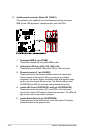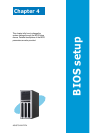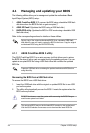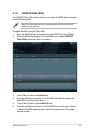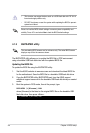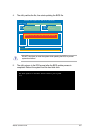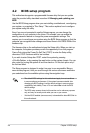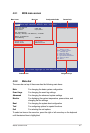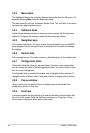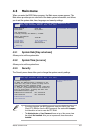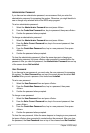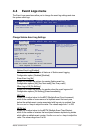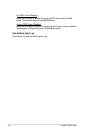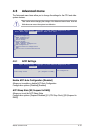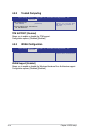4-8 Chapter 4: BIOS setup
4.2.3 Menu items
The highlighted item on the menu bar displays the specic items for that menu. For
example, selecting
Main
shows the Main menu items.
The other items (Event Logs, Advanced, Monitor, Boot, Tool, and Exit) on the menu
bar have their respective menu items.
4.2.4 Submenu items
A solid triangle before each item on any menu screen means that the item has a
submenu. To display the submenu, select the item and press <Enter>.
4.2.5 Navigation keys
At the bottom right corner of a menu screen are the navigation keys for the BIOS
setup program. Use the navigation keys to select items in the menu and change
the settings.
4.2.6 General help
At the top right corner of the menu screen is a brief description of the selected item.
4.2.7 Congurationelds
These elds show the values for the menu items. If an item is user-congurable,
you can change the value of the eld opposite the item. You cannot select an item
that is not user-congurable.
A congurable eld is enclosed in brackets, and is highlighted when selected. To
change the value of a eld, select it and press <Enter> to display a list of options.
4.2.8 Pop-up window
Select a menu item and press <Enter> to display a pop-up window with the
conguration options for that item.
4.2.9 Scroll bar
A scroll bar appears on the right side of a menu screen when there are items that
do not t on the screen. Press the Up/Down arrow keys or <Page Up> /<Page
Down> keys to display the other items on the screen.