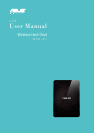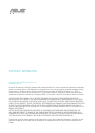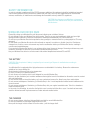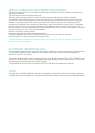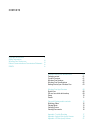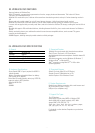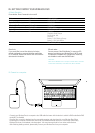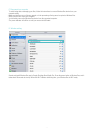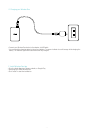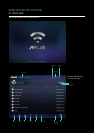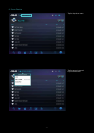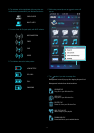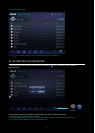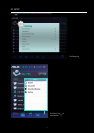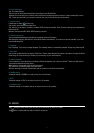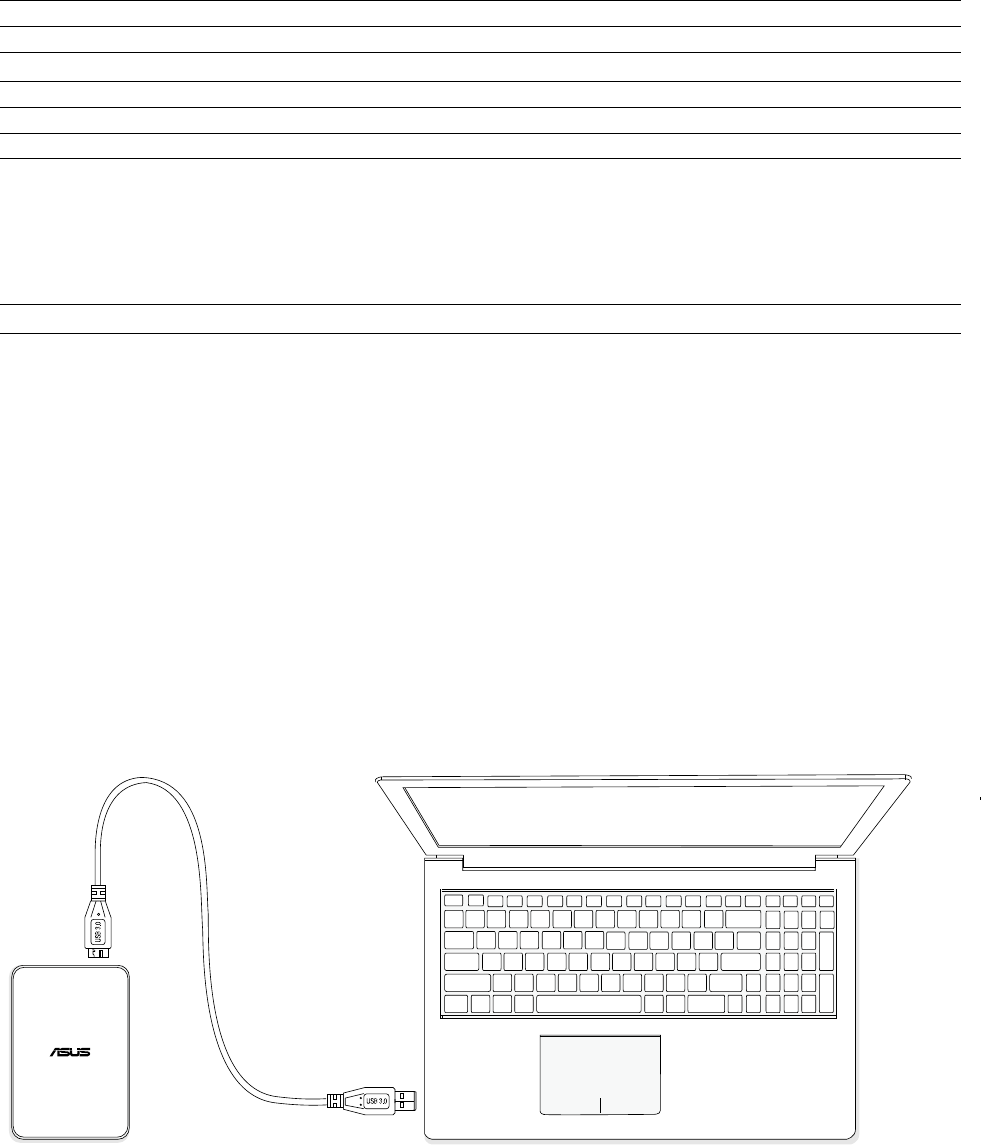
- 03 -
05. GETTING STARTED YOUR WIRELESS DUO
B. Connect to a computer
A. Basic Operation
Power button: Press 3 seconds to turn on/off
Reset hole:
If you would like to revert the device to its factory
default configuration, press and hold the reset button
for 10 seconds. Please note that this will not format the
data stored in the device.
Status Wi-Fi Indicator Power Indicator
Booting N/A Fast Blinking White
System / Wi-Fi Ready N/A Solid White
Wireless Data Transmitting Blinking Blue Solid White
Shutting Down Blinking Blue Blinking White
System Abnormal N/A Solid Orange and White
Battery Status N/A Charging
Charging: Solid Orange
Full charged: N/A
Working:
Battery <10% Blinking Orange
Battery >10% Solid White
F/W Upgrade N/A Slow Blinking Orange
SD card reader:
You can process “One-Click Backup” to save your SD
memory card data to your Wireless Duo in Wi-Fi mode.
This process is available only in single-user mode only,
not available in multi-user and DAS mode*.
*DAS mode:
When connect Wireless Duo to a computer via USB cable, it will switch
to DAS mode automatically. Under DAS mode, Wi-Fi is disabled.
- Connect your Wireless Duo to a computer via a USB cable that came with the device to switch to DAS mode.Under DAS
mode,Wi-Fi is disabled.
- Drag the files you wish to backup from the connected computer and drop them into your Wireless Duo. When
connecting to a computer, Wireless Duo works like any standard external hard drive. In this mode (DAS mode),
Wireless Duo does not broadcast a wireless signal. You cannot access the drive from other mobile devices.
- After finishing loading contents, please safely remove your Wireless Duo from your computer.