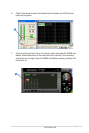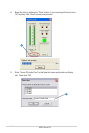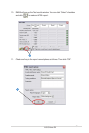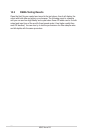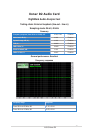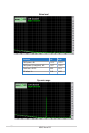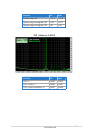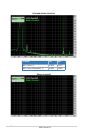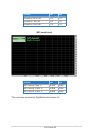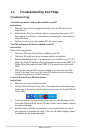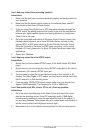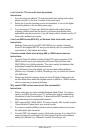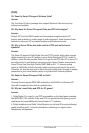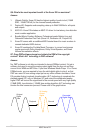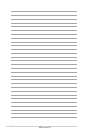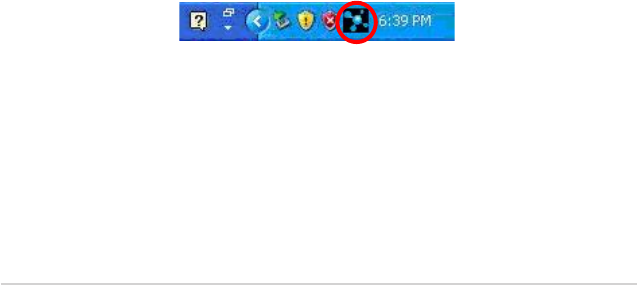
72
ASUS Xonar D2
11. Troubleshooting and FAQs
[Troubleshooting]
The audio card driver could not be installed on my PC.
Instructions:
1. Make sure that you have plugged the audio card in the PCI slot on your
motherboard.
2. Check that the Windows hardware device manager has discovered a PCI
audio device. If no device is found, please try scanning for new hardware or
restart Windows.
3. Remove the card, plug it into another PCI slot, and try again.
The PMP software could not be installed on my PC.
Instructions:
Check the following points:
1. The Xonar D2 Audio Card has been installed in your PC.
2. The Xonar D2 audio card driver has been installed successfully.
3. Windows Media Player Ver. 10 or above has been installed in your PC (If it
hasn’t, the Xonar D2 installer will provide a guide to downloading WMP V.10.
Please follow that guide and install WMP V.10 or above before you install
PMP.)
4. PMP will also need an MP3 encoder installed to encode music into MP3
format (If you don’t have it yet, the Xonar D2 installer will provide a guide
message to download a free MP3 encoder)
I couldn’t nd the Xonar D2 Audio Center
Instructions:
1. Make sure you have installed the driver
2. Find the Xonar D2 Audio Center icon in the system tray on the bottom right-
hand corner of the screen. Double click the icon to open the Xonar D2 Audio
Center utility.
3. If the icon could not be found in the system tray, go to the Windows Control
Panel and double click the “Xonar D2 Audio Center” icon to make it visible in
the system tray again.
4. After the driver installation is complete, it’s recommended that you reboot
your computer to complete the setup. If the icon still doesn’t appear, please
try installing the driver package again.