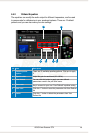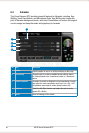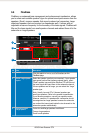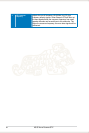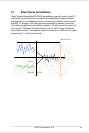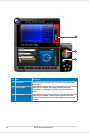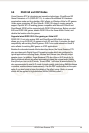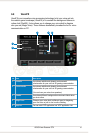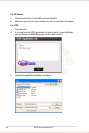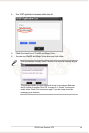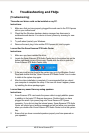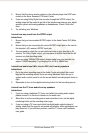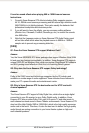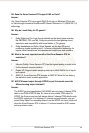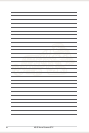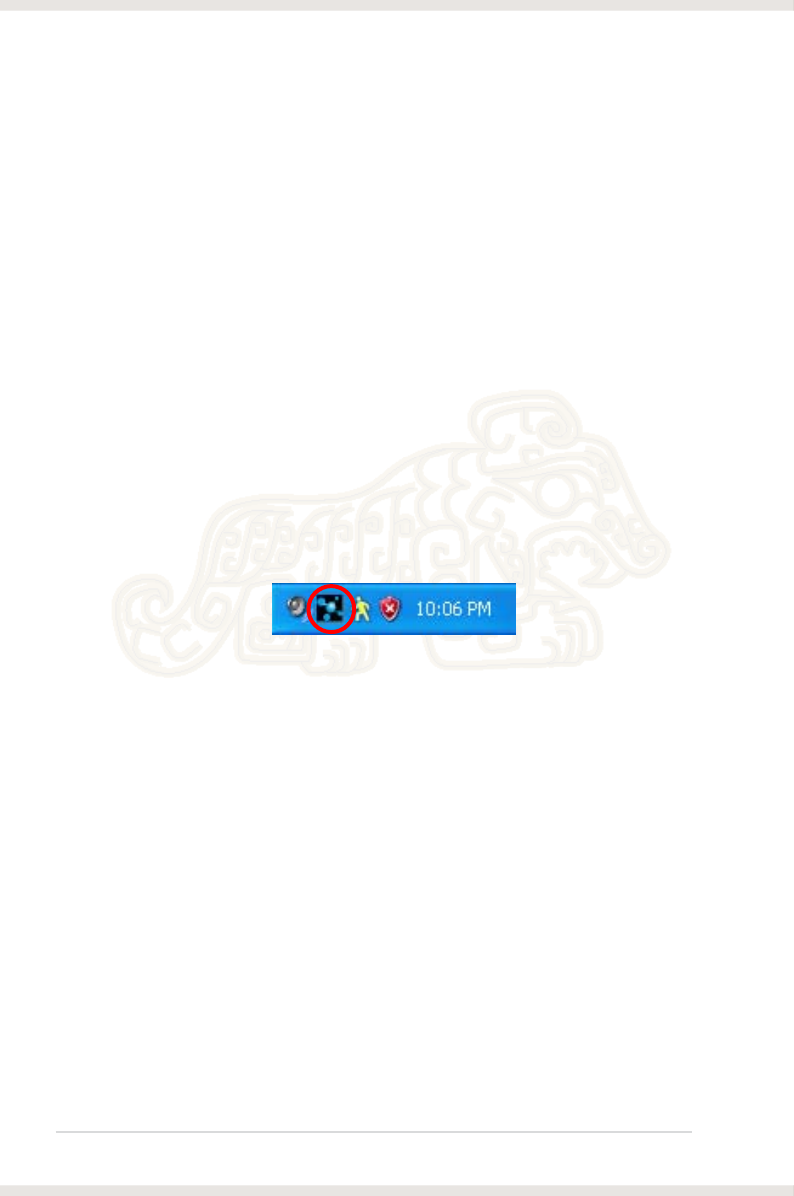
40
ASUS Xonar Essence STX
7. Troubleshooting and FAQs
[Troubleshooting]
The audio card driver could not be installed on my PC.
Instructions:
1. Make sure that you have properly plugged the audio card in the PCI Express
slot on your motherboard.
2. Check that the Windows hardware device manager has discovered a
multimedia audio device. If no device is found, please try scanning for new
hardware.
3. Try soft reboot (restart) your Windows.
4. Remove the card, plug it into another PCI Express slot, and try again.
I cannot nd the Xonar Essence STX Audio Center
Instructions:
1. Make sure you have installed the driver
2. Locate the Xonar Essence STX Audio Center icon in the system tray on the
bottom right-hand corner of the screen. Double-click the icon to open the
Xonar Essence STX Audio Center utility.
3. If the icon could not be found in the system tray, go to the Windows Control
Panel and double click the “Xonar Essence STX Audio Center” icon to make
it visible in the system tray again.
4. After the driver installation is complete, it’s recommended that you reboot
your computer to complete the setup. If the icon still doesn’t appear, please
try installing the driver package again.
I cannot hear any sound from my analog speakers
Instructions:
1. Xonar Essence STX card needs the power cable to supply addition power
in addition to the basic PCI Express bus power. Double check you have
plugged the small 4-pin power plug onto Xonar Essence STX power
connector. If you did not plug the internal power, Xonar Essence STX Audio
Center will remind you a warning message and will not allow your operation
when you double-click Xonar Essence STX Audio Center icon in the system
tray.
2. Ensure that you have connected speakers properly and have powered on
your speakers.