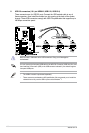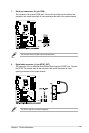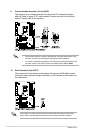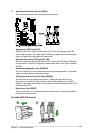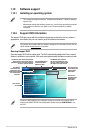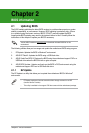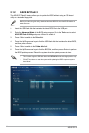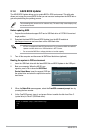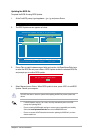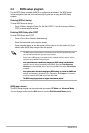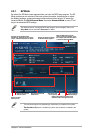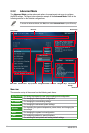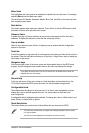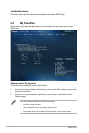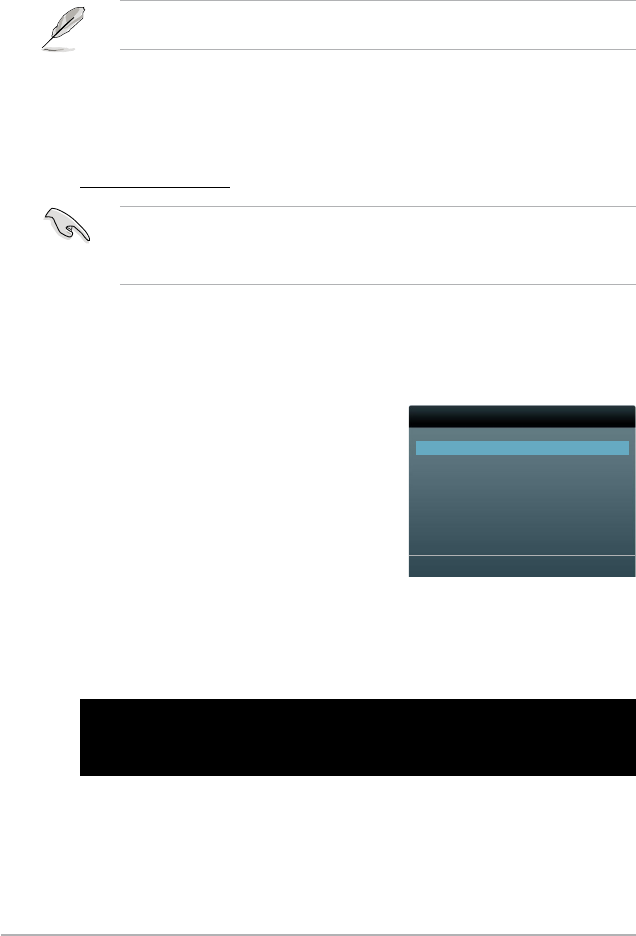
2-4
ASUS Z87-A
2.1.4 ASUS BIOS Updater
The ASUS BIOS Updater allows you to update BIOS in DOS environment. This utility also
gets corrupted during the updating process.
The succeeding utility screens are for reference only. The actual utility screen displays may
not be same as shown.
Before updating BIOS
single partition.
http://support.asus.com
3. Turn off the computer and disconnect all SATA hard disk drives (optional).
Booting the system in DOS environment
2. Boot your computer. When the ASUS Logo
appears, press <F8> to show the BIOS Boot
Device Select Menu. Insert the support DVD into
the optical drive and select the optical drive as the
boot device.
Welcome to FreeDOS (http://www.freedos.org)!
C:\>d:
D:\>
3. When the Make Disk menu appears, select the FreeDOS command prompt item by
pressing the item number.
4. At the FreeDOS prompt, type d: and press <Enter> to switch the disk from Drive C
Please select boot device:
SATA: XXXXXXXXXXXXXXXX
USB XXXXXXXXXXXXXXXXX
UEFI: XXXXXXXXXXXXXXXX
Enter Setup
↑and ↓ to move selection
ENTER to select boot device
ESC to boot using defaults