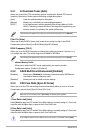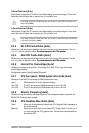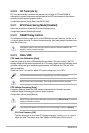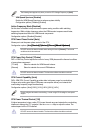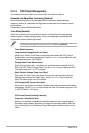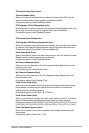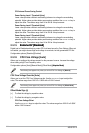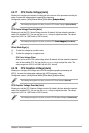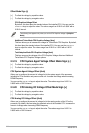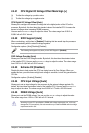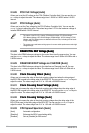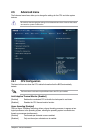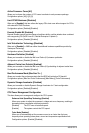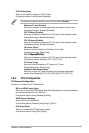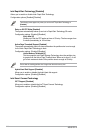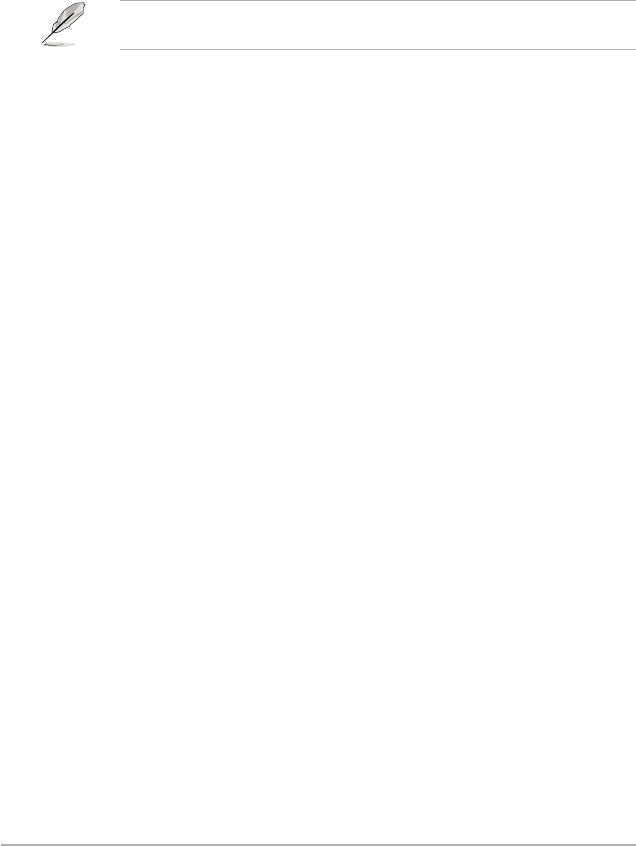
2-22
ASUS Z87-A
Offset Mode Sign [+]
[+] To offset the voltage by a positive value.
[–] To offset the voltage by a negative value.
CPU Graphics Voltage Offset
By default, this item takes the standard value of the installed CPU. You can use the
<+> or <-> keys to adjust the value. The values range from 0.001V to 0.999V with a
0.001V interval.
The following item appears only when you set the CPU Graphics Voltage to [Adaptive
Mode].
Additional Turbo Mode CPU Graphics Voltage [Auto]
This item allows you to increase the voltage for Turbo Mode CPU Graphics. By default,
this item takes the standard value of the installed CPU. You can use the <+> or <->
keys to adjust the value. The values range from 0.001V to 1.920V with a 0.001V
interval.
Total Adaptive Mode CPU Graphics Voltage [Auto]
This item sums up the voltages of the CPU Graphics Voltage offset and Additional
Turbo Mode CPU Graphics Voltage options.
2.5.19 CPU System Agent Voltage Offset Mode Sign [+]
[+] To offset the voltage by a positive value.
[–] To offset the voltage by a negative value.
CPU System Agent Voltage Offset [Auto]
including its PCIe controller and power control unit. Increase the voltage when increasing
DRAM frequency.
You can use the <+> or <-> keys to adjust the value. The values range from 0.001V to
0.999V with a 0.001V interval.
2.5.20 CPU Analog I/O Voltage Offset Mode Sign [+]
[+] To offset the voltage by a positive value.
[–] To offset the voltage by a negative value.
CPU Analog I/O Voltage Offset [Auto]
processor. By default, this item takes the standard value of the installed CPU. Increase the
amount of voltage when increasing DRAM frequency.
You can use the <+> or <-> keys to adjust the value. The values range from 0.001V to
0.999V with a 0.001V interval.