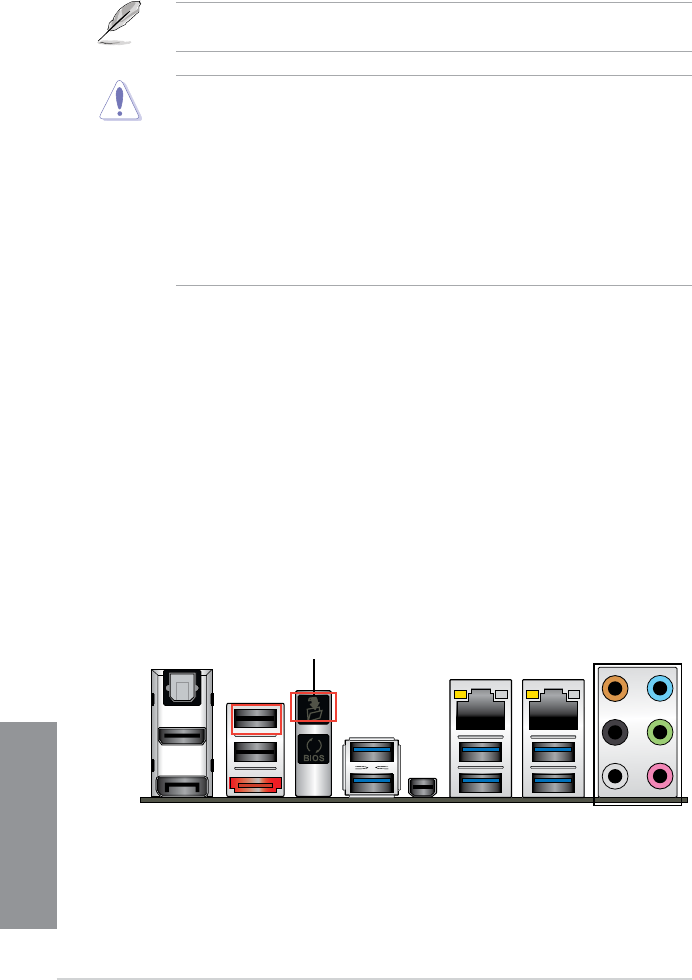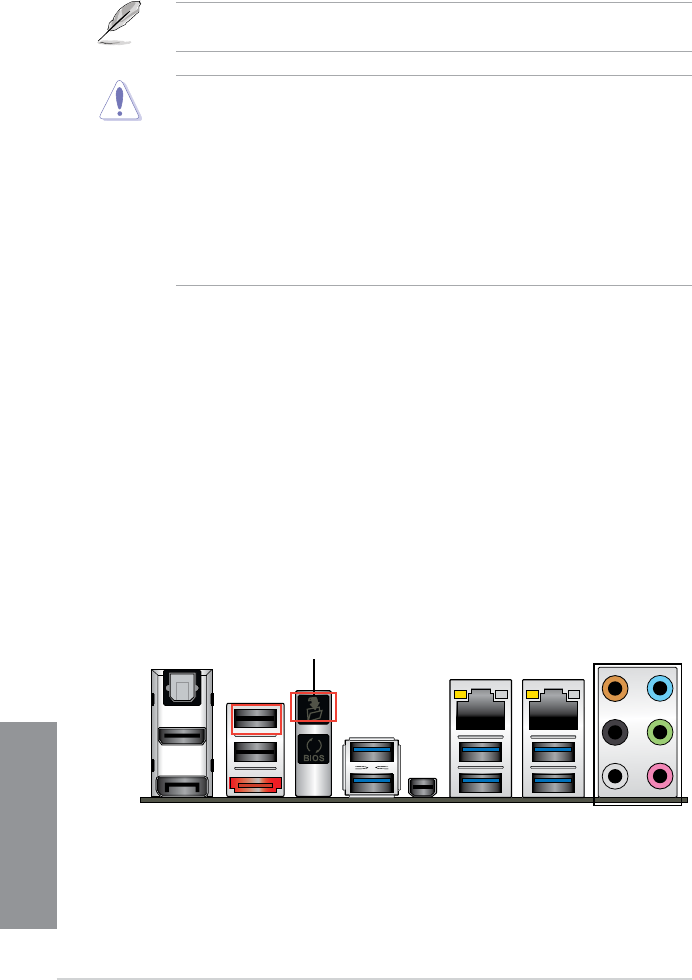
2-12
Chapter 2: Basic installation
Chapter 2
6. Wait until the light goes out, indicating that the BIOS updating process is completed.
For more BIOS update utilities in BIOS setup, refer to the section 3.11 Updating BIOS in
Chapter 3.
• Donotunplugportabledisk,powersystem,orpresstheCLR_CMOSbuttonwhile
BIOS update is ongoing, otherwise update will be interrupted. In case of interruption,
please follow the steps again.
• Ifthelightashesforvesecondsandturnsintoasolidlight,thismeansthat
the BIOS Flashback is not operating properly. This may be caused by improper
installationoftheUSBstoragedeviceandlename/leformaterror.Ifthisscenario
happens, please restart the system to turn off the light.
• UpdatingBIOSmayhaverisks.IftheBIOSprogramisdamagedduringtheprocess
and results to the system’s failure to boot up, please contact your local ASUS Service
Center.
Q-Code Logger
Q-Code Logger allows you to easily check Q-Code event logs with opening the computer’s
case. Simply insert a USB storage device to the USB port (the USB port hole marked in
green on the I/O shield) then press the USB BIOS Flashback button for three seconds to
automatically store the Q-Code event logs.
To use Q-Code Logger:
1. Insert the USB storage device to the Q-Code Logger port.
2. Press the Q-Code Logger button at the rear panel for three seconds until the Flashback
LED blinks three times, indicating that the Q-Code Logger function is enabled.
USB Q-Code Logger button